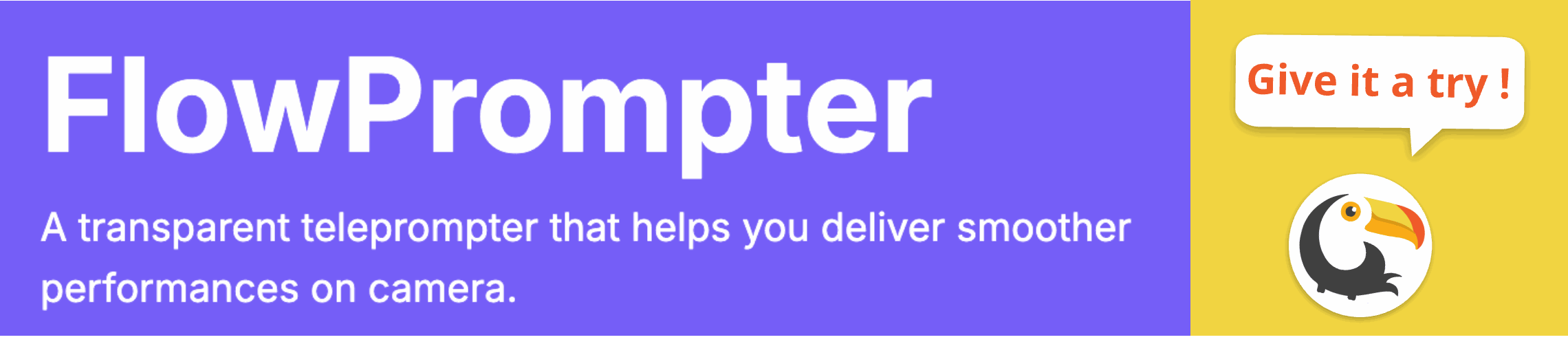Ever found yourself struggling to remember all the key points while presenting a PowerPoint? Do you wish you could deliver your presentation with the smoothness of a seasoned news anchor? Many presenters face the challenge of maintaining eye contact and delivering a coherent message simultaneously. This often leads to reading directly from slides, which can disengage your audience.
Turning your PowerPoint presentation into a teleprompter setup is a great solution. It allows you to read your script while appearing to make natural eye contact with your audience, enhancing engagement and leaving a lasting impression. Here's how you can achieve this effectively.

Understanding the Need for a Teleprompter with PowerPoint
PowerPoint is a powerful tool, but it's not a teleprompter. Presenters often cram too much text onto slides, leading to a temptation to simply read the bullet points. This is where a teleprompter comes in handy. A teleprompter allows you to prepare a detailed script and deliver it naturally, boosting your confidence and helping you connect with your audience.
Methods to Transform PowerPoint into a Teleprompter System
While PowerPoint doesn't natively function as a teleprompter, here are a few methods to emulate the experience:
- Using Presenter View with Notes: PowerPoint's Presenter View allows you to see your notes on your screen while the audience sees only the slides. While this isn't a true teleprompter, it can help you stay on track. The downside is the notes aren't directly in your line of sight.
- DIY Teleprompter Setup: You could set up a second screen displaying your notes near your webcam. However, this can be clunky and require extra equipment.
- Dedicated Teleprompter Software: The most effective solution is to use dedicated teleprompter software in conjunction with your PowerPoint presentation. This provides a seamless and professional experience.
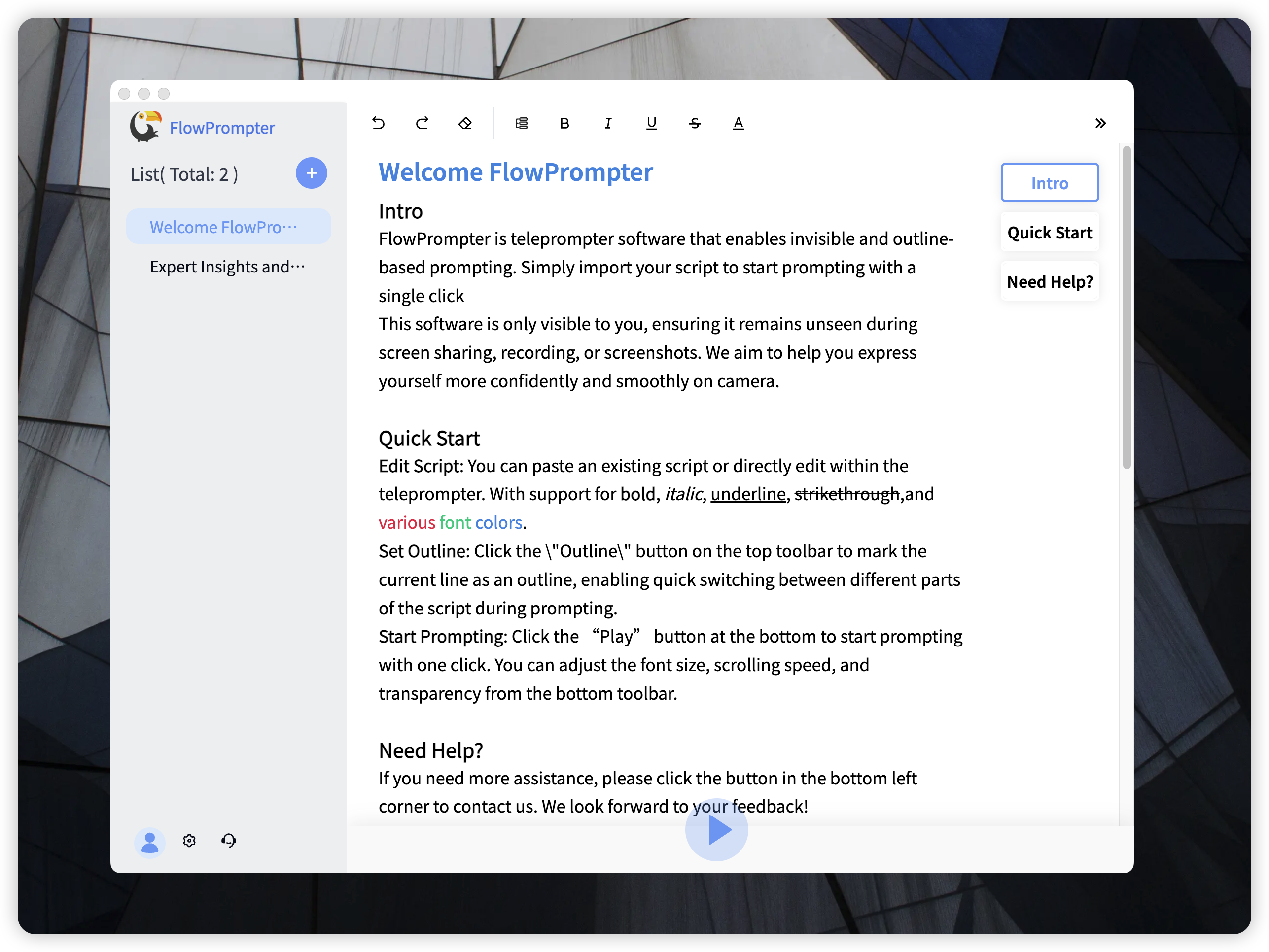
FlowPrompter: Your Ultimate PowerPoint Presentation Companion
Enter FlowPrompter, a robust teleprompting software designed for seamless integration with your PowerPoint presentations. FlowPrompter offers a range of features that transform your presentation delivery:
- Automatic Scrolling: Simply paste your script into FlowPrompter and watch it scroll smoothly at your desired pace. This eliminates the need to memorize lines and reduces on-screen errors.
- Multi-Device Sync: Access your scripts from any device by logging into your account. This is perfect for practicing on the go or making last-minute adjustments.
- Outline Mode: Navigate through your script easily with the outline feature, allowing you to jump to specific sections as needed.
- Invisible Mode: For recordings and presentations where you want a clean output, the content remains visible only to you. This feature can be used as transparent teleprompter
- User-Friendly Interface: FlowPrompter is incredibly easy to use. Customize text size, color, and transparency to suit your preferences.
- Script Management: Automatically record sessions for easy script reuse and management, with cloud storage to protect your data.
- Cost-Effective: Eliminate the need for expensive teleprompting equipment. Ideal for personal bloggers, small broadcast teams, or hosting Zoom meetings—just use a computer screen.
How to use FlowPrompter with PowerPoint for a Professional Presentation
- Prepare Your Script: Write out your presentation script, focusing on clear and concise language.
- Import into FlowPrompter: Copy and paste your script into FlowPrompter.
- Adjust Settings: Customize the scrolling speed, text size, and colors for optimal readability.
- Position Your Screen: Place your screen with FlowPrompter running near your webcam or presentation display.
- Practice and Present: Practice your delivery, and then present with confidence, maintaining eye contact with your audience.
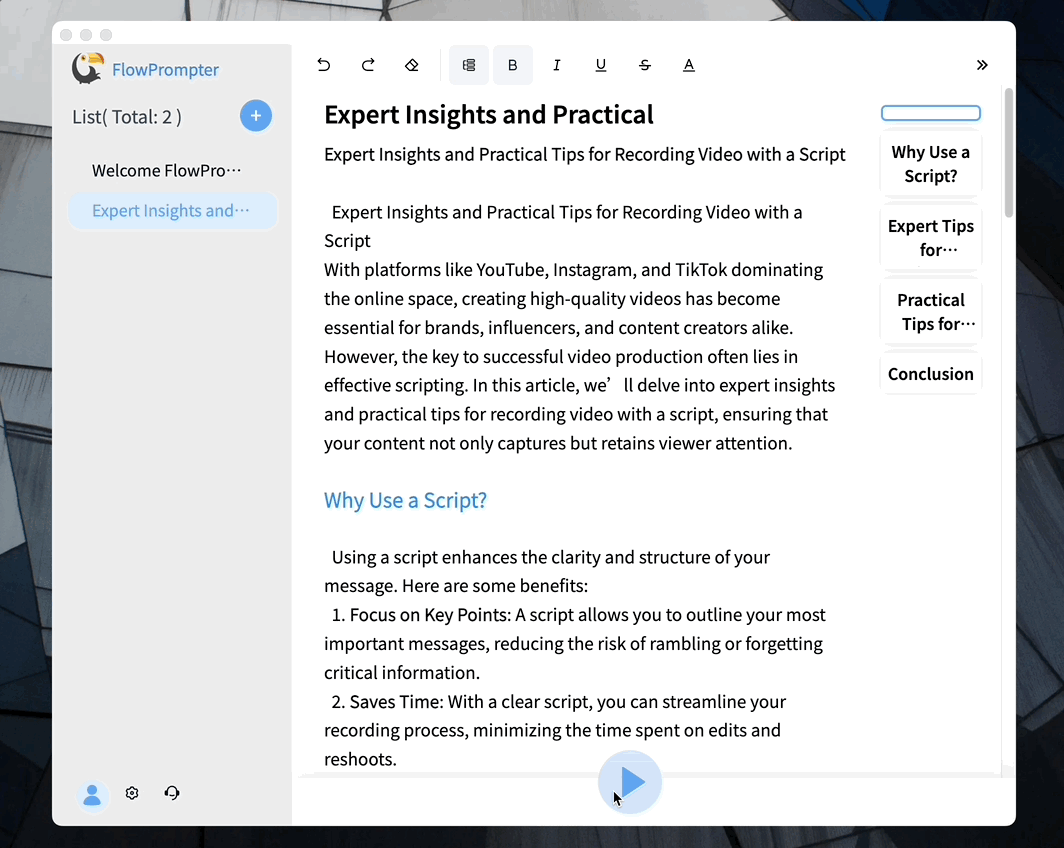
Beyond the Basics: Tips for Effective Teleprompting
- Natural Pauses: Include natural pauses in your script to avoid sounding robotic.
- Eye Contact: Practice maintaining eye contact while reading from the teleprompter.
- Inflection: Vary your vocal inflection to keep your audience engaged.
- Rehearse: The more you rehearse, the more natural your delivery will become.
Transforming your PowerPoint presentations into engaging experiences is easier than ever with the right tools. By using FlowPrompter, you can deliver your presentations with confidence, clarity, and connection. Say goodbye to reading directly from slides and hello to captivating your audience!