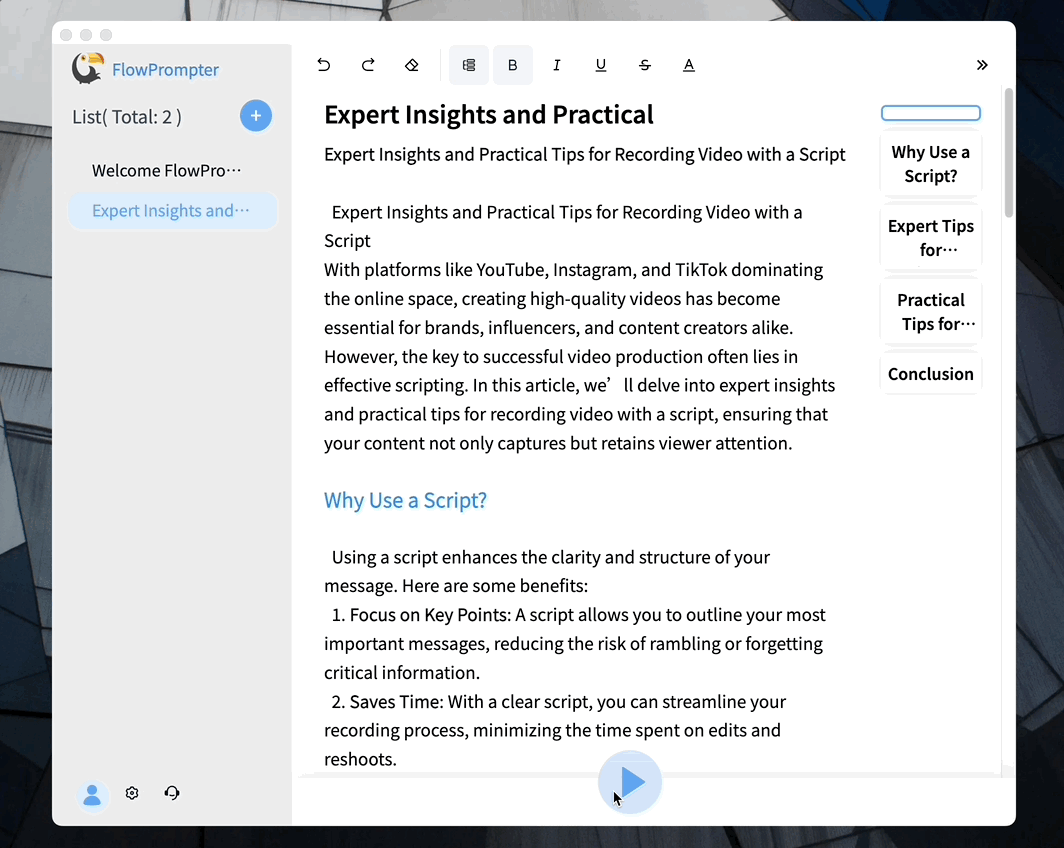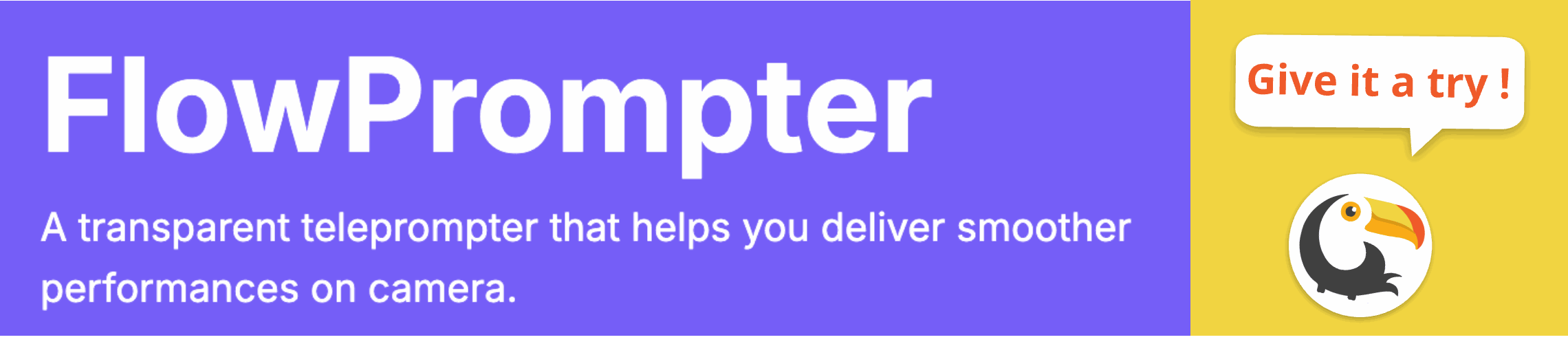Have you ever struggled to deliver a PowerPoint presentation while maintaining natural eye contact and a conversational tone? Many presenters find it challenging to read from slides without sounding robotic or losing their audience's attention. This is where using PowerPoint in conjunction with a teleprompter can be a game-changer.
Teleprompters are devices that display text for the speaker to read while looking directly at the audience (or camera). They're commonly used in television broadcasting, filmmaking, and, increasingly, in corporate presentations. Optimizing your PowerPoint for teleprompter use can significantly enhance your delivery and engagement.

Optimizing PowerPoint for Teleprompter Use: Key Strategies
1. Script Length and Formatting: Keep your script concise and to the point. Teleprompters are designed for reading, not displaying entire paragraphs. Use keywords and bullet points to guide your delivery. In PowerPoint, utilize the "Notes" section for your teleprompter script, ensuring it's easily accessible when using a teleprompter setup. Consider using a larger font size in the notes section for easier reading on the prompter.
2. Font Choice and Size: Select a clear and readable font. Common choices include Arial, Verdana, and Calibri. Adjust the font size for optimal visibility on the teleprompter screen. Experiment with different sizes to find what works best for your eyesight and the distance you'll be from the prompter.
3. Color Contrast: Ensure strong contrast between the text and background. White text on a black background is a popular choice, as it's easy on the eyes and reduces glare. You can adjust these settings in PowerPoint's design options.
4. Pacing and Practice: Practice reading your script at a comfortable pace. A teleprompter can only scroll as fast as you can read, so it's important to rehearse and adjust the scrolling speed accordingly. Use PowerPoint's presenter view to time your presentation and ensure you stay within your allotted time.
5. Seamless Integration: Use dual monitors so that the audience views one screen with the presentation and the presenter reads the script on a second screen using teleprompter software. The presenter screen is often set up to be transparent so that the presenter appears to be making direct eye contact with the audience.
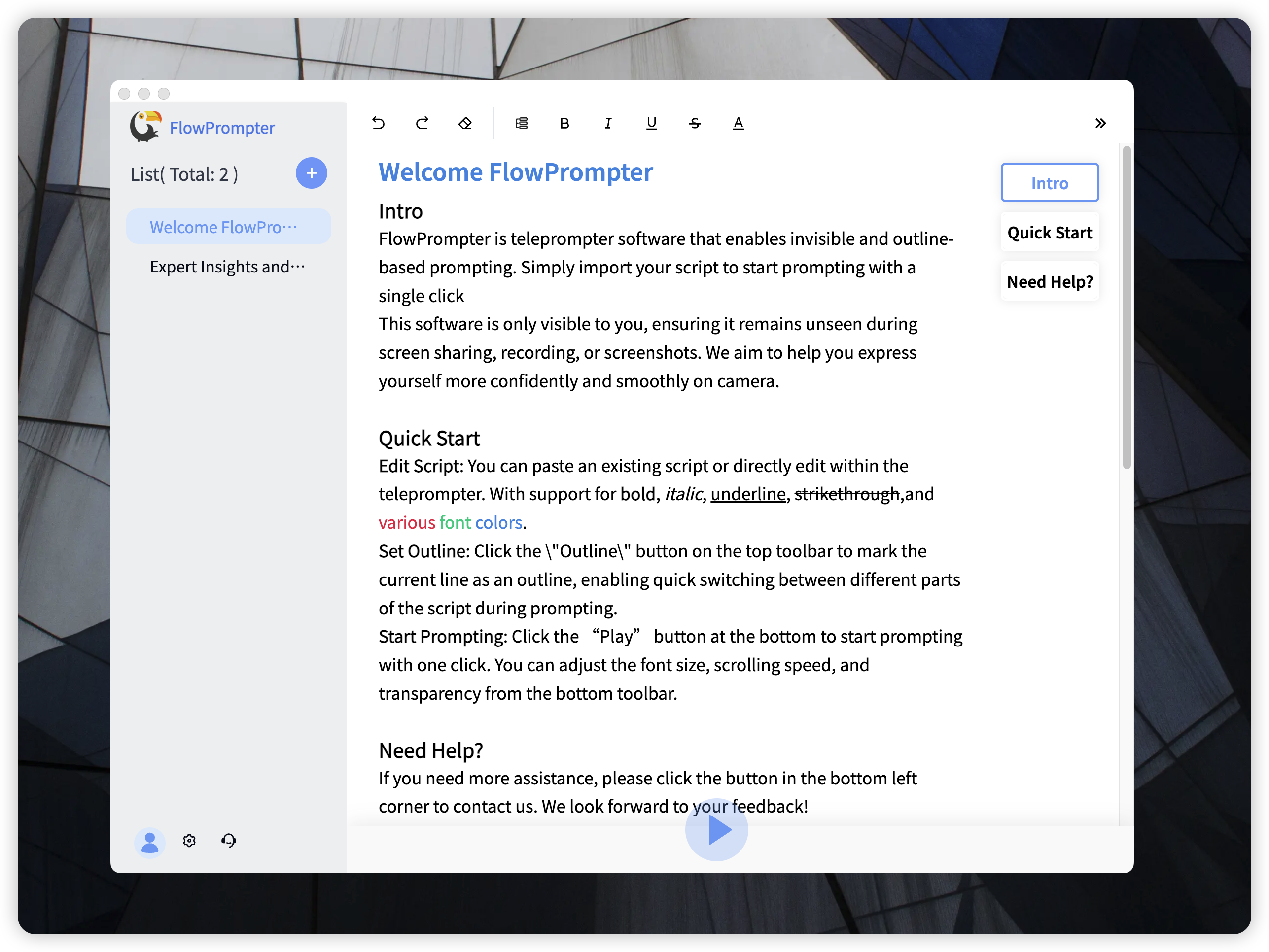
FlowPrompter: A Powerful Tool for Seamless Presentations
While PowerPoint can be adapted for teleprompter use, dedicated teleprompter software offers significant advantages. FlowPrompter is a robust solution designed to make presentations smoother and more engaging.
Why choose FlowPrompter?
- Automatic Scrolling: Simply paste your script and FlowPrompter will scroll it seamlessly, allowing you to focus on your delivery.
- Multi-Device Sync: Access your scripts from any device, ensuring you're always prepared.
- Outline Mode: Navigate through your script effortlessly, making it easy to jump between sections.
- Invisible Mode: The content is visible only to you, ensuring a clean and professional output for your audience. This offers a transparent teleprompter experience.
- User-Friendly Interface: Get started quickly with an intuitive interface and customizable settings. Adjust the text size, color, and transparency to suit your needs.
- Script Management: Record sessions for easy script reuse and cloud storage to protect your work.
- Cost-Effective: Eliminate the need for expensive teleprompting equipment. FlowPrompter works perfectly with a computer screen, making it ideal for bloggers, small broadcast teams, and even Zoom meetings.
By combining optimized PowerPoint slides with the power of FlowPrompter, you can deliver compelling presentations that captivate your audience and leave a lasting impression. No more awkward pauses or reading directly from slides – embrace a more natural and engaging presentation style.