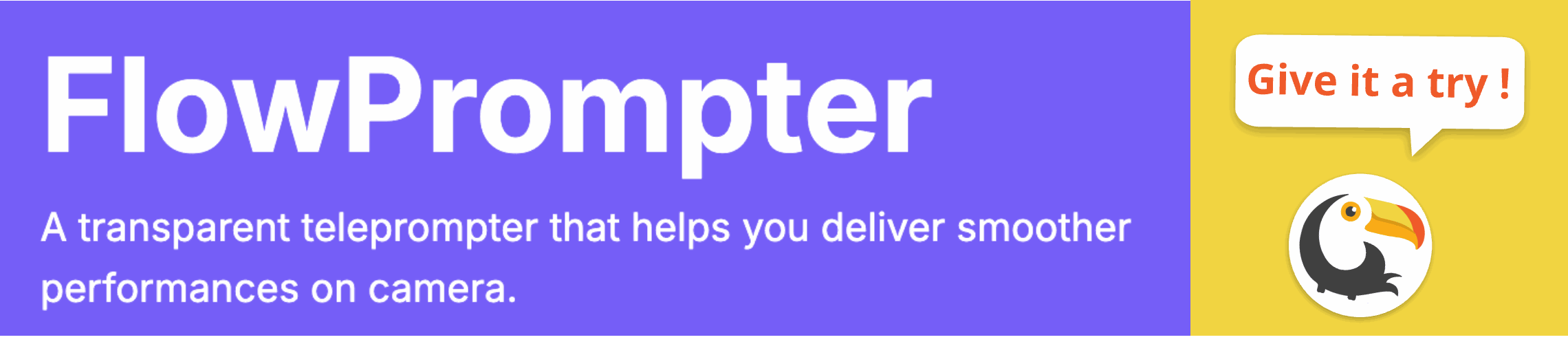PowerPoint is a versatile tool, but using it as a teleprompter can be tricky. Are you struggling to create a smooth, natural presentation when reading from slides? The constant need to advance slides manually can lead to awkward pauses and a disconnect with your audience.
Many presenters find themselves looking down at their notes or fumbling with a clicker instead of making eye contact. This can reduce engagement and make your presentation less impactful. Let's explore how you can effectively create teleprompter-style slides in PowerPoint and then transition to a superior solution for truly seamless delivery.

Turning PowerPoint into a Basic Teleprompter
While PowerPoint isn't designed specifically for teleprompting, you can adapt it to serve a similar purpose. Here’s how:
- Large Font Size: Increase the font size significantly (e.g., 36pt or higher). This makes the text easier to read from a distance.
- Simple Layout: Keep the slide layout clean and uncluttered. Avoid distracting animations or graphics.
- Split Your Script: Break your script into smaller chunks, each fitting on a single slide. This prevents you from having to read too much text at once.
- Rehearse Thoroughly: Practice advancing the slides at appropriate points in your speech. This helps you become comfortable with the flow.
However, even with these adjustments, PowerPoint as a teleprompter has limitations. Manually advancing slides can be disruptive, and maintaining a natural pace is challenging.
Limitations of PowerPoint Teleprompting
Using PowerPoint as a makeshift teleprompter presents several challenges:
- Manual Advancement: Requires constant interaction with a clicker or keyboard, disrupting your flow.
- Limited Customization: Offers minimal control over scrolling speed and text appearance.
- Lack of Synchronization: Difficult to sync the slides with your natural speaking pace.
- Awkward Eye Contact: Can still lead to looking down at the screen instead of engaging with the audience.
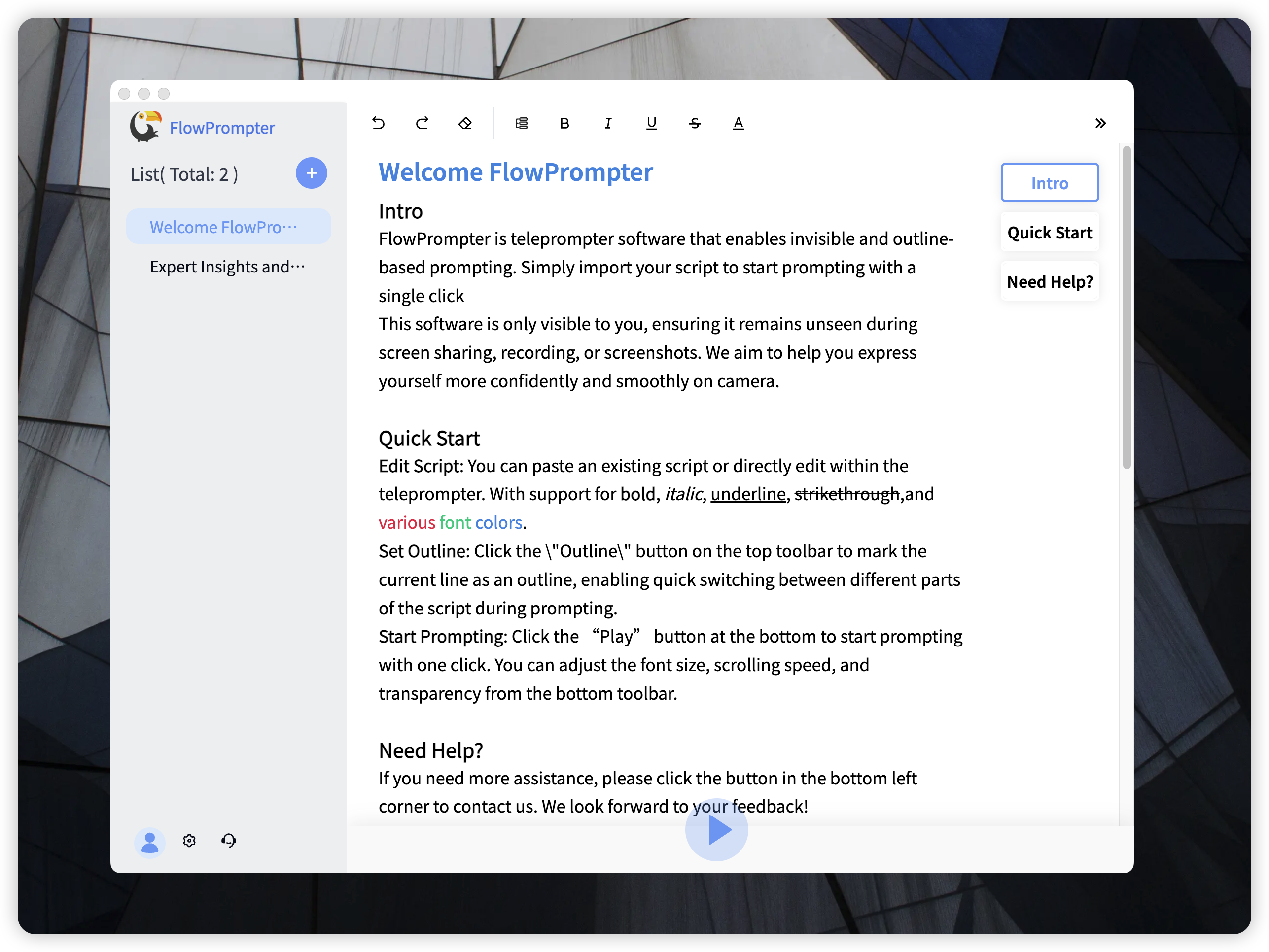
Introducing FlowPrompter: A Seamless Teleprompting Solution
For a truly professional and seamless teleprompting experience, consider using dedicated teleprompting software like FlowPrompter. FlowPrompter is designed to eliminate the drawbacks of using PowerPoint, providing a smooth, natural delivery.
Key benefits of FlowPrompter:
- Automatic Scrolling: Simply paste your script and FlowPrompter will scroll it at your desired pace, hands-free.
- Customizable Settings: Adjust text size, color, and scrolling speed to your preferences.
- Multi-Device Sync: Access your scripts from any device by logging into your account.
- Outline Mode: Easily navigate different sections of your script with the outline feature.
- Invisible Mode: Perfect for recordings, ensuring the teleprompter is only visible to you.
How FlowPrompter Enhances Your Presentations
FlowPrompter addresses the shortcomings of PowerPoint teleprompting by offering:
- Hands-Free Operation: Focus on your delivery without worrying about advancing slides.
- Natural Pace: Control the scrolling speed to match your natural speaking rhythm.
- Enhanced Eye Contact: Maintain consistent eye contact with your audience for a more engaging presentation.
- Professional Appearance: Present a polished and confident image.
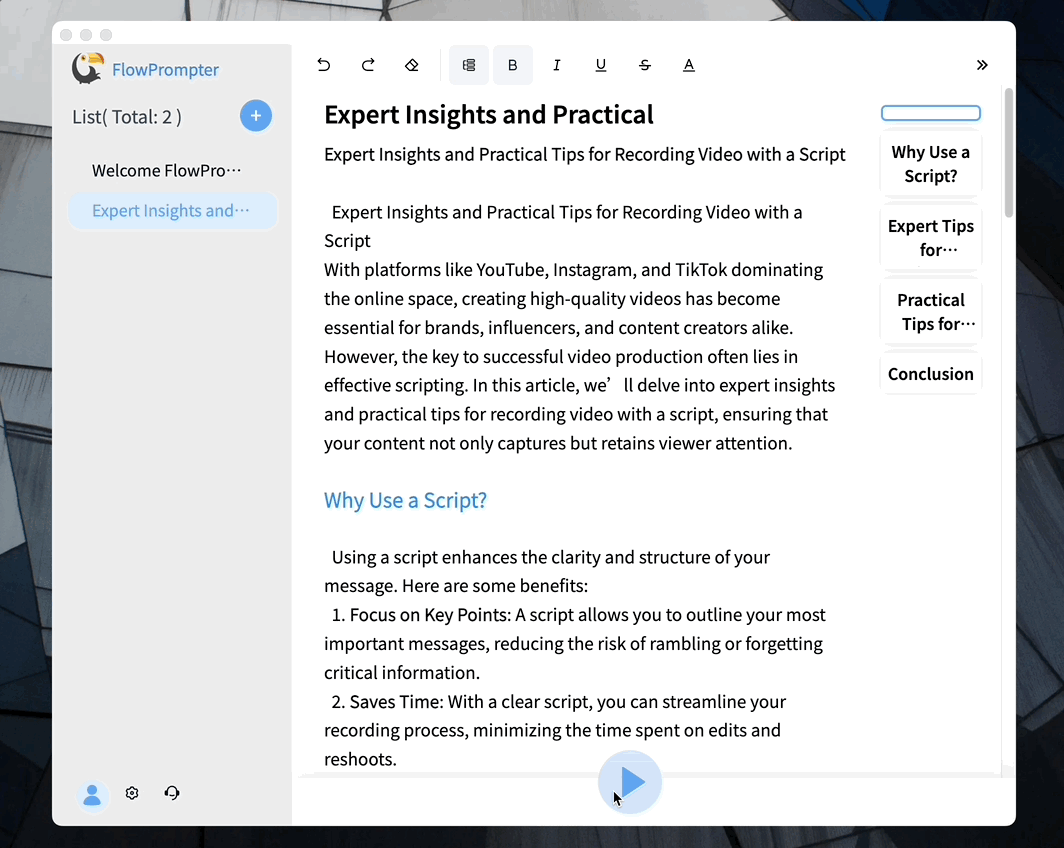
Making the Switch to FlowPrompter
Ditch the awkwardness of PowerPoint teleprompting and embrace the simplicity and power of transparent teleprompter . With automatic scrolling, customizable settings, and multi-device sync, FlowPrompter empowers you to deliver presentations with confidence and clarity. Whether you're a personal blogger, part of a small broadcast team, or hosting Zoom meetings, FlowPrompter is the cost-effective solution you need to elevate your presentations.