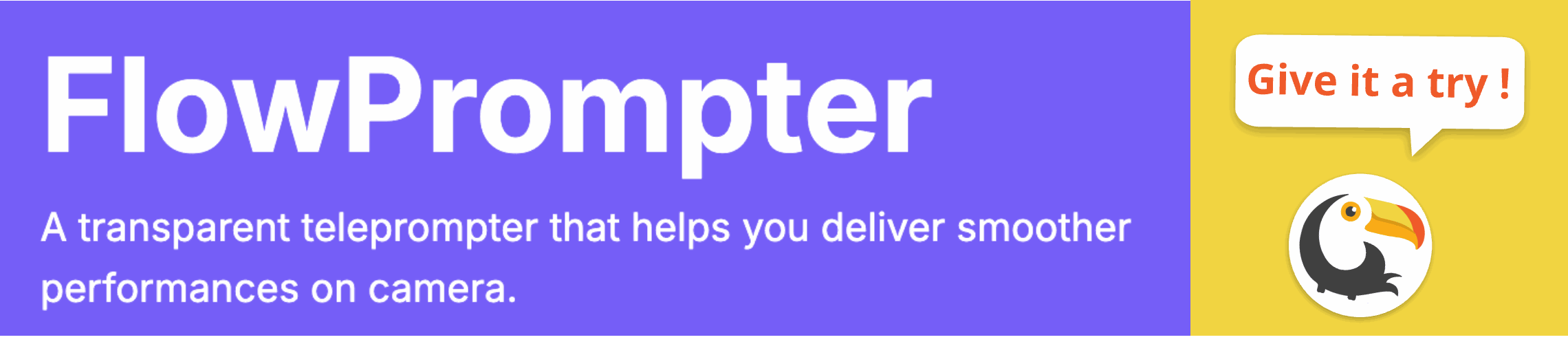Are you a Canva enthusiast looking to elevate your presentation game? Many presenters who love Canva for its design capabilities often find themselves needing a teleprompter to deliver a smooth and engaging speech. Juggling between your presentation slides and notes can be distracting for both you and your audience.
The challenge arises: how can you integrate teleprompting seamlessly into your Canva presentation workflow? Let's explore some options to help you maintain eye contact, deliver your message confidently, and create a more impactful presentation, even if Canva itself doesn't have a built-in teleprompter.

Workarounds and Teleprompter Solutions for Canva Presentations
While Canva doesn’t directly offer a teleprompter feature within its presentation mode, there are effective workarounds to achieve the same result. Here are a few strategies:
- Using a Second Screen: One common method is to utilize a second monitor or device positioned in front of you. Display your Canva presentation on your main screen and use the second screen to display your script using a dedicated teleprompter application.
- Printed Notes: The classic approach! Print out your script in a large, easy-to-read font. While this doesn't eliminate the need to look away from the camera entirely, strategic glances can still maintain a good level of eye contact.
- Teleprompter Apps on Tablets or Phones: Numerous teleprompter apps are available for tablets and smartphones. You can load your script into one of these apps and position the device near your camera. Adjust the scrolling speed and font size for comfortable reading.
Introducing Flowprompter: A Seamless Teleprompting Solution
For those seeking a more professional and streamlined experience, consider using dedicated teleprompting software like Flowprompter. Flowprompter is designed to make your presentations and video recordings effortless.
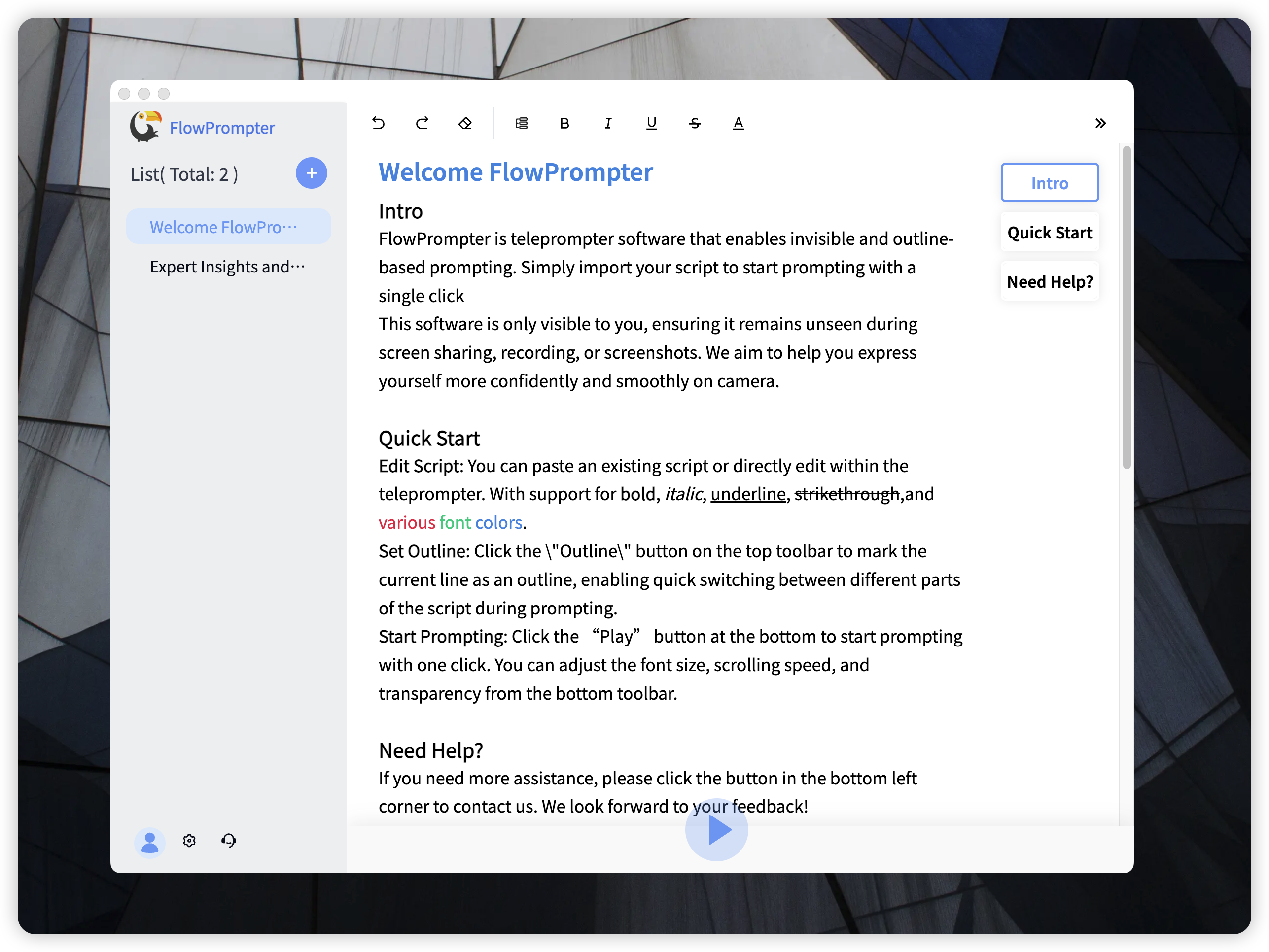
Why Choose Flowprompter?
- Automatic Scrolling: Simply paste your script, and Flowprompter will scroll it at your preferred speed, allowing you to focus on your delivery.
- Multi-Device Sync: Access your scripts from any device by logging into your account. This is perfect if you're preparing your presentation on one computer and presenting on another.
- Outline Mode: Quickly navigate through different sections of your script, ensuring you stay on track during your Canva presentation.
- Invisible Mode: Ideal for recording presentations. transparent teleprompter The script is only visible to you, creating a seamless and professional final product.
- User-Friendly Interface: Flowprompter is incredibly easy to use. You can customize the text size, color, and transparency to suit your individual needs.
- Cost-Effective: Eliminate the need for expensive teleprompting equipment. Flowprompter is a budget-friendly solution for bloggers, small teams, and anyone hosting online meetings.
Tips for Effective Teleprompting with Canva
- Practice, Practice, Practice: Rehearse your presentation with the teleprompter beforehand to become comfortable with the scrolling speed and script.
- Natural Delivery: Avoid reading the script in a monotone voice. Focus on conveying your message with enthusiasm and personality.
- Maintain Eye Contact: Position your teleprompter as close to the camera as possible to minimize eye movement and create a more engaging connection with your audience.
- Use Keywords and Phrases: Instead of writing out your script word-for-word, consider using keywords and phrases to guide your delivery and maintain a more natural tone.
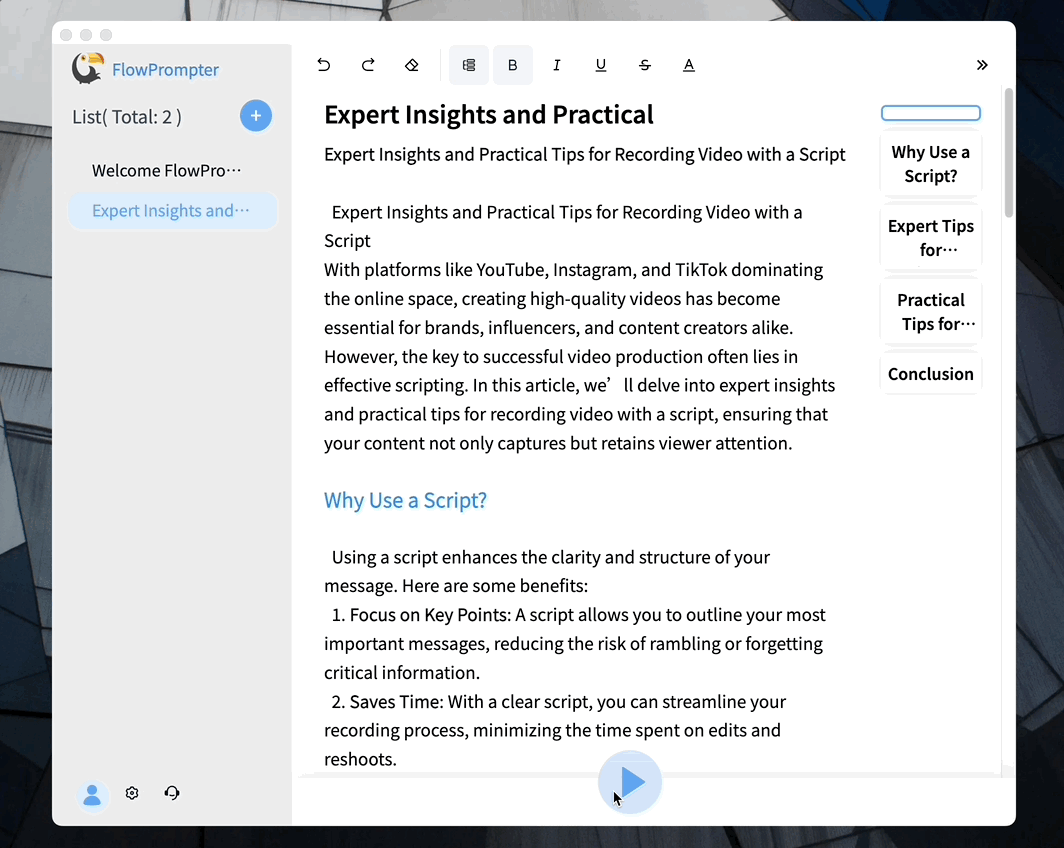
By incorporating a teleprompter solution into your Canva presentation workflow, you can significantly enhance your delivery and create a more impactful experience for your audience. Whether you choose a simple second-screen setup or a dedicated teleprompting software like Flowprompter, the key is to practice and find a method that works best for you. Embrace the power of confident and engaging presentations!