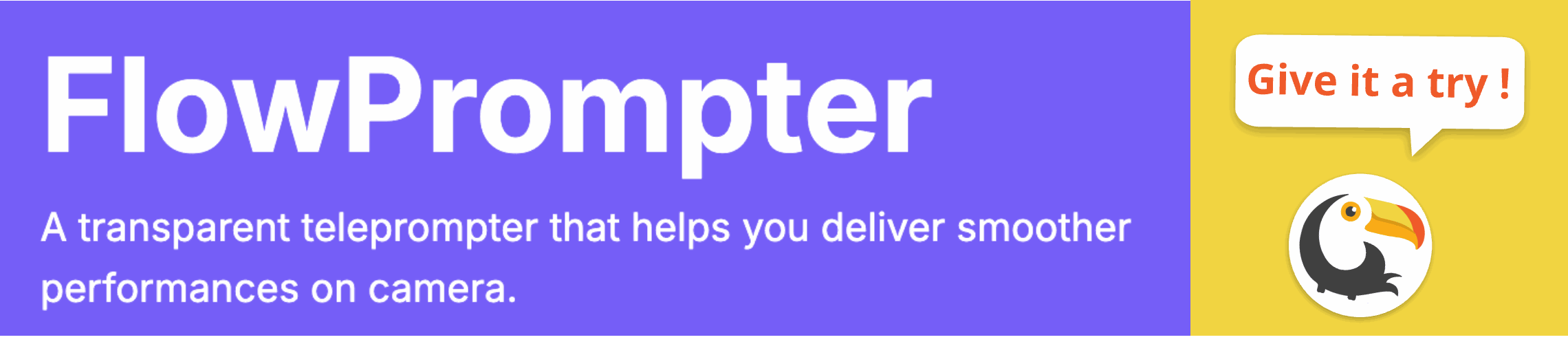Have you ever struggled to maintain eye contact with your audience while delivering a presentation? Do you find yourself constantly glancing down at your notes, losing that crucial connection? Many professionals and content creators face this challenge when using tools like Microsoft Word for speeches or presentations. Luckily, there are methods to use teleprompter features, both directly within Word and with external tools.
Finding the right teleprompter solution for Word can be tricky, and there aren't built-in teleprompter features directly in Microsoft Word. However, many users seek ways to simulate the teleprompter effect. Here are some alternative methods and tools that can help achieve a seamless and professional delivery using Word and related technologies.

Simulating a Teleprompter Experience with Word
While Word itself doesn't have a dedicated teleprompter mode, you can approximate the functionality by adjusting your display settings and formatting. Here's how:
- Increase Font Size: Make the text large enough to be easily read from a distance. Adjust the zoom level and font size to suit your needs.
- Split Screen: Arrange your Word document alongside your camera or presentation screen. This allows you to read the text while maintaining a near-direct gaze.
- Manual Scrolling: Use the arrow keys or mouse wheel to manually scroll through the script. Practice this technique to ensure smooth transitions.
Enhancing Your Workflow with External Teleprompter Software
For a more professional and seamless experience, consider using dedicated teleprompter software. These tools offer features like automatic scrolling, customizable text settings, and remote control options. Using other software beyond Word allows you to focus on the delivery instead of manually managing the text flow.
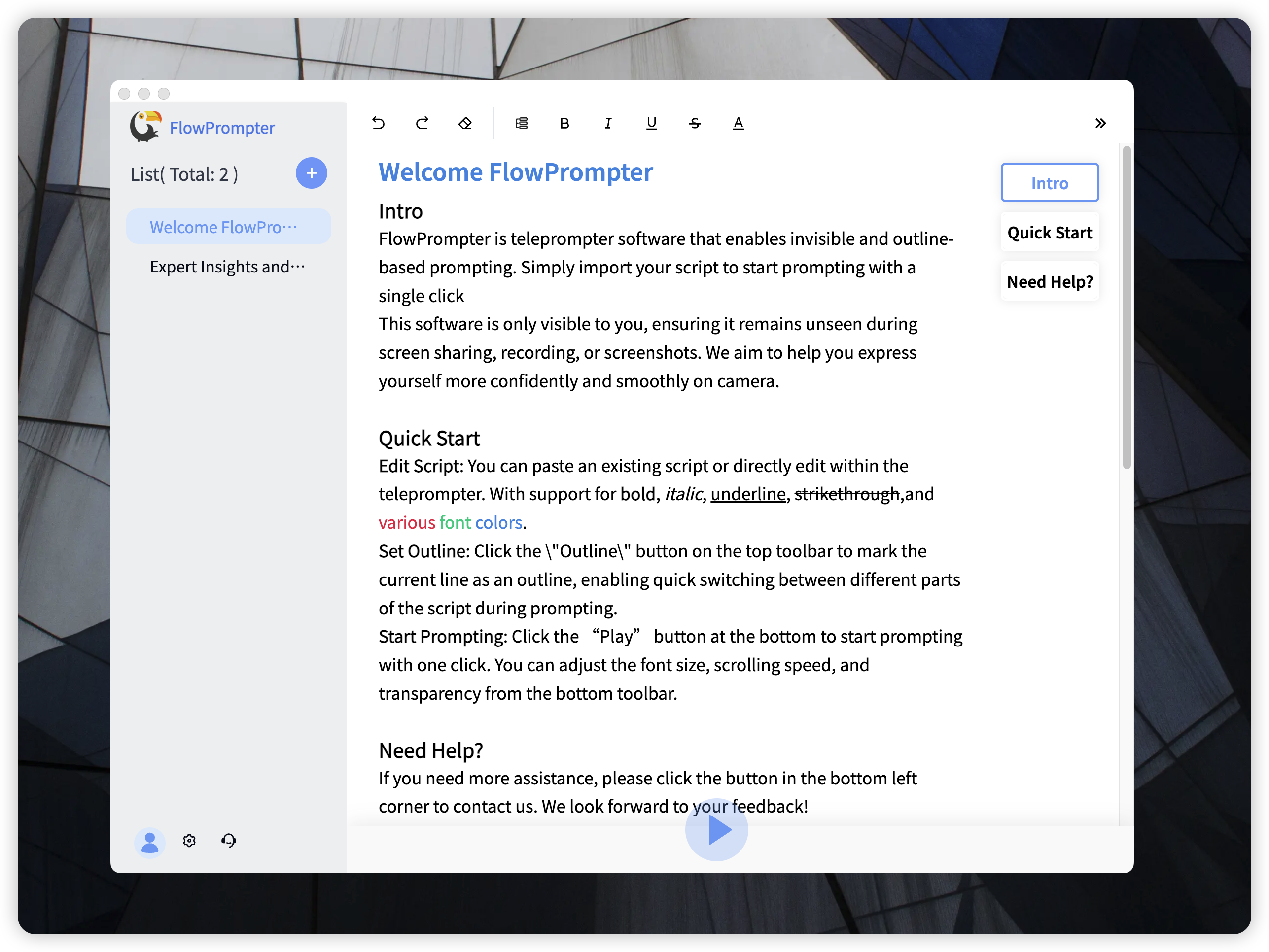
Introducing FlowPrompter: A Superior Teleprompter Solution
If you're looking for a user-friendly and effective teleprompter, look no further than FlowPrompter. This robust software is designed to help you deliver flawless presentations and videos. Here’s why FlowPrompter stands out:
- Automatic Scrolling: Simply paste your script and watch it scroll seamlessly. This feature saves you valuable time and significantly reduces on-screen errors.
- Multi-Device Sync: Access your scripts across multiple devices by logging into your account. Perfect for those who work in various locations.
- Outline Mode: Easily navigate through script sections using the built-in outline feature. This helps you stay organized and on track.
- Invisible Mode: Ideal for recordings and presentations. The content is visible only to you, ensuring a clean and professional output.
- User-Friendly Interface: Get started with just a click. Customize text size, color, and transparency to suit your preferences.
- Rapid Updates: FlowPrompter actively integrates user feedback to continuously enhance its functionalities, ensuring it evolves with your needs.
- Script Management: Automatically record sessions for easy script reuse and management, with cloud storage to protect your data.
- Cost-Effective: Eliminate the need for expensive teleprompting equipment. Ideal for personal bloggers, small broadcast teams, or hosting Zoom meetings—just use a computer screen.
Tips for Effective Teleprompting
Even with the best software, mastering the art of teleprompting takes practice. Here are some tips to help you deliver a natural and engaging performance:
- Practice Your Script: Familiarize yourself with the text before using the teleprompter. This will help you speak more naturally.
- Maintain Eye Contact: Focus on the camera (or your audience) as much as possible. Avoid reading the script word for word.
- Adjust the Speed: Experiment with different scrolling speeds to find what works best for you.
- Use Natural Gestures: Don't be afraid to use your hands and body language to enhance your delivery.
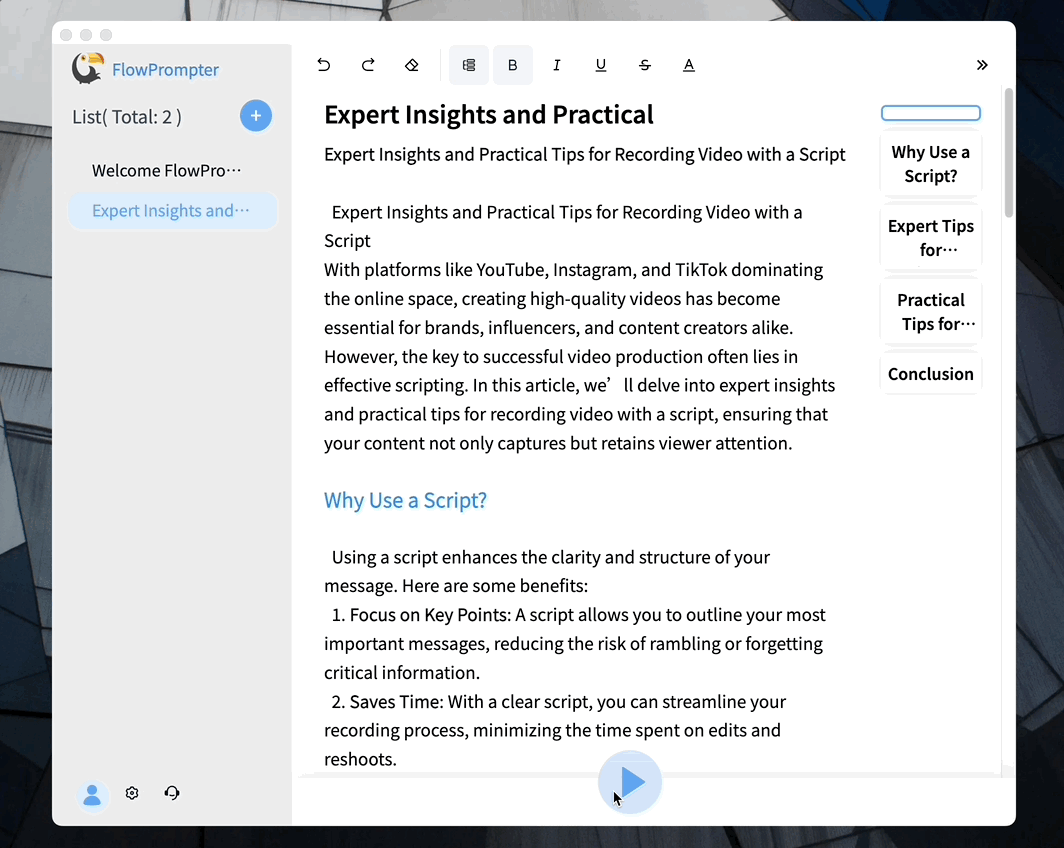
Conclusion
While Microsoft Word does not offer built-in teleprompter functionality, various methods and tools can help you achieve a similar effect. Whether you opt for manual adjustments within Word or choose a dedicated teleprompter software like FlowPrompter, the key is to practice and find a solution that works best for your needs. Enhance your presentations and videos today with the right teleprompter solution!