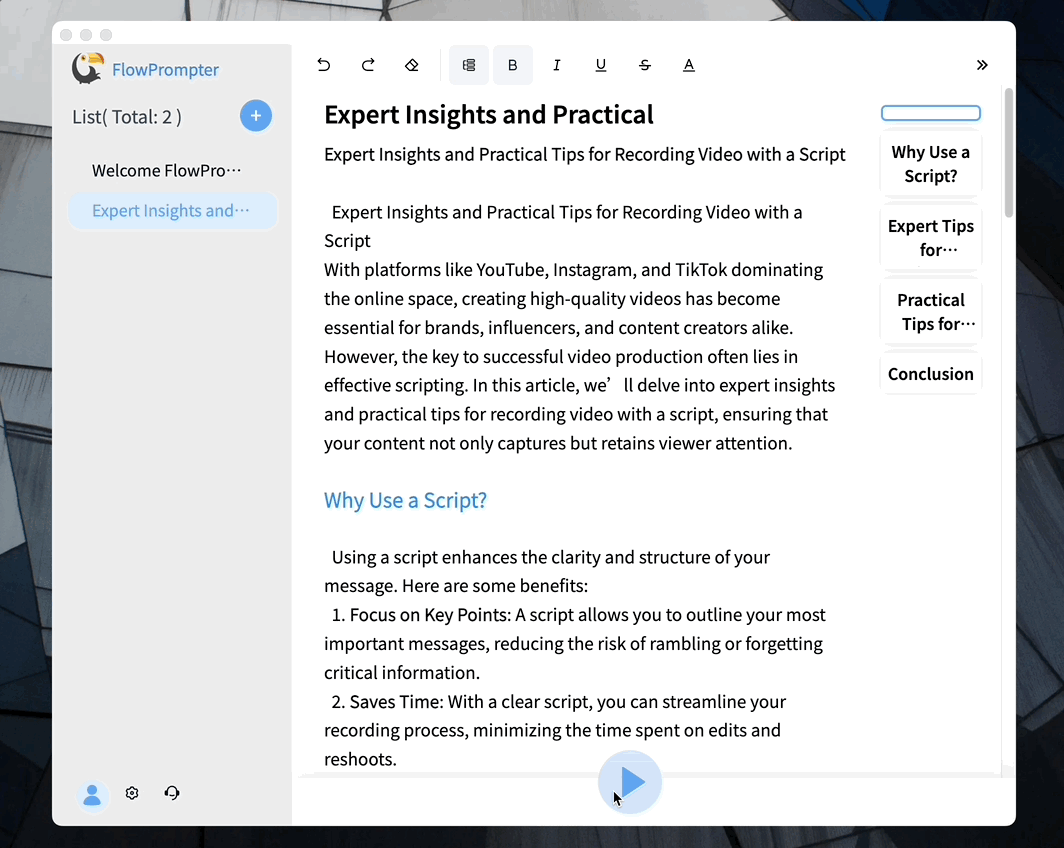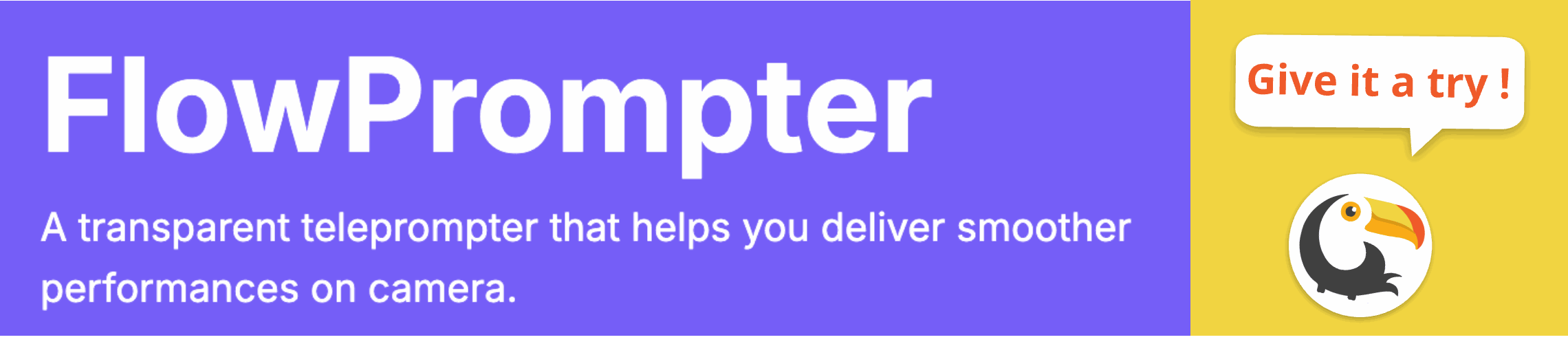Are you tired of fumbling through your notes during presentations or video recordings? Many users face the common issue of maintaining eye contact with their audience while trying to read their scripts. This can lead to awkward pauses and disengagement, ultimately impacting the quality of your delivery.
Fortunately, there are solutions available, including the use of teleprompters. In this article, we will explore how to enable a teleprompter in Word, along with some tips on maximizing its effectiveness for your presentations.

Step 1: Using Microsoft Word as a Teleprompter
While Microsoft Word is primarily known for document editing, it can also be utilized as a simple teleprompter. To do this, follow these steps:
- Create Your Script: Open Microsoft Word and type out your presentation script.
- Adjust Page Layout: Set your page layout to 'Portrait' mode for easier reading.
- Change Font Size: Increase the font size to ensure it’s easy to read from a distance.
- Use Full-Screen Mode: Press F11 (or use the View tab) to enter full-screen mode for an uninterrupted view.
Step 2: Enhance Your Experience with FlowPrompter
While using Word as a teleprompter can be effective, consider upgrading your experience with dedicated teleprompting software like FlowPrompter. This robust software is designed specifically for video productions and live streams, offering features that significantly improve usability and efficiency:
- Automatic Scrolling: Paste your script into FlowPrompter and watch it scroll seamlessly at your desired pace.
- Multi-Device Sync: Access your scripts across devices, ensuring you can practice or present from anywhere.
- User-Friendly Interface: Customize text size and color according to your preferences for better visibility.
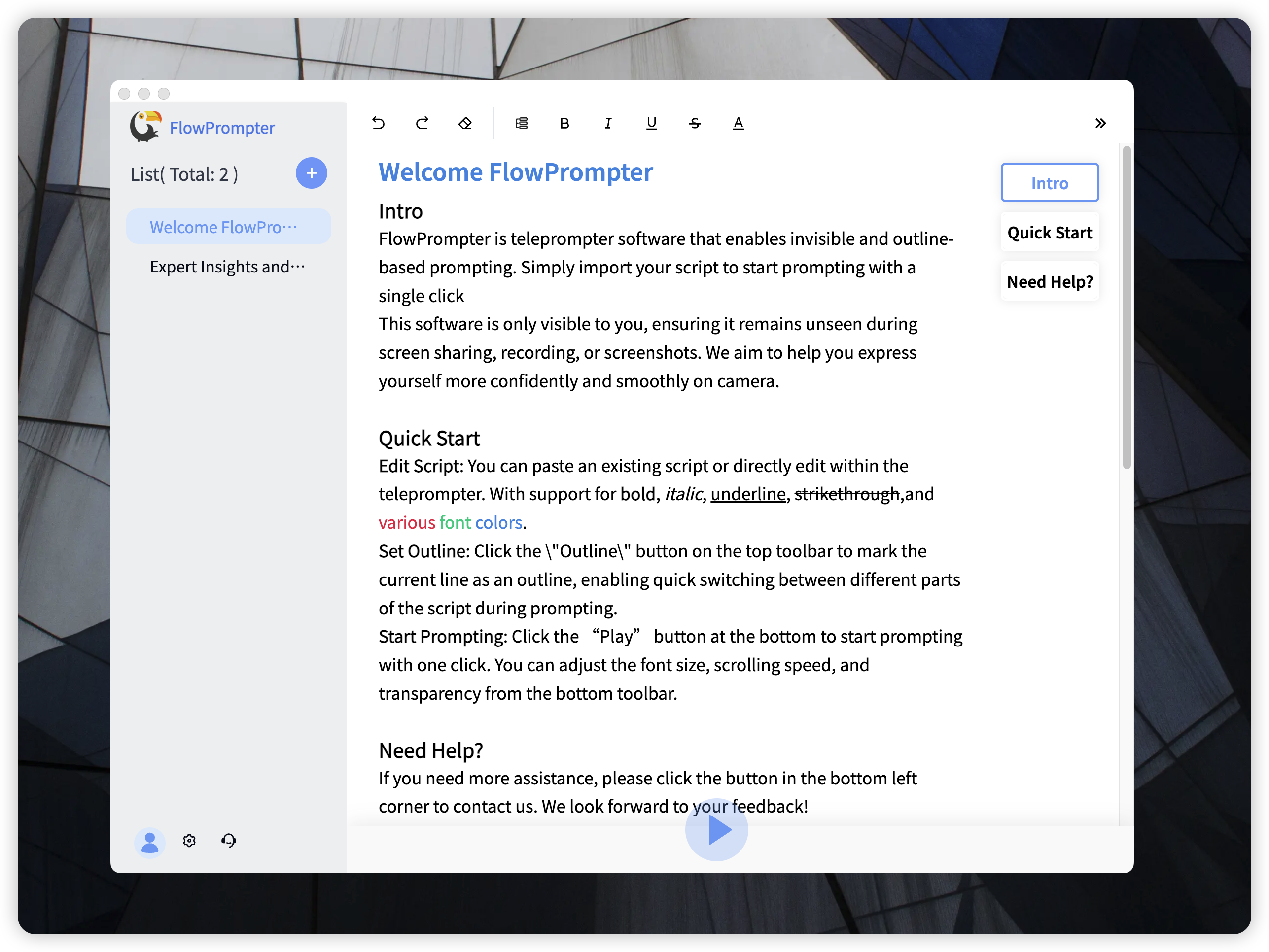
Conclusion
Enabling a teleprompter in Word is a great starting point for enhancing your presentation skills. However, for a more professional approach, consider using FlowPrompter. It not only simplifies the process but also provides additional features that can elevate your performance. Whether you’re presenting live or recording videos, having reliable software at your disposal can make all the difference in delivering a polished message.