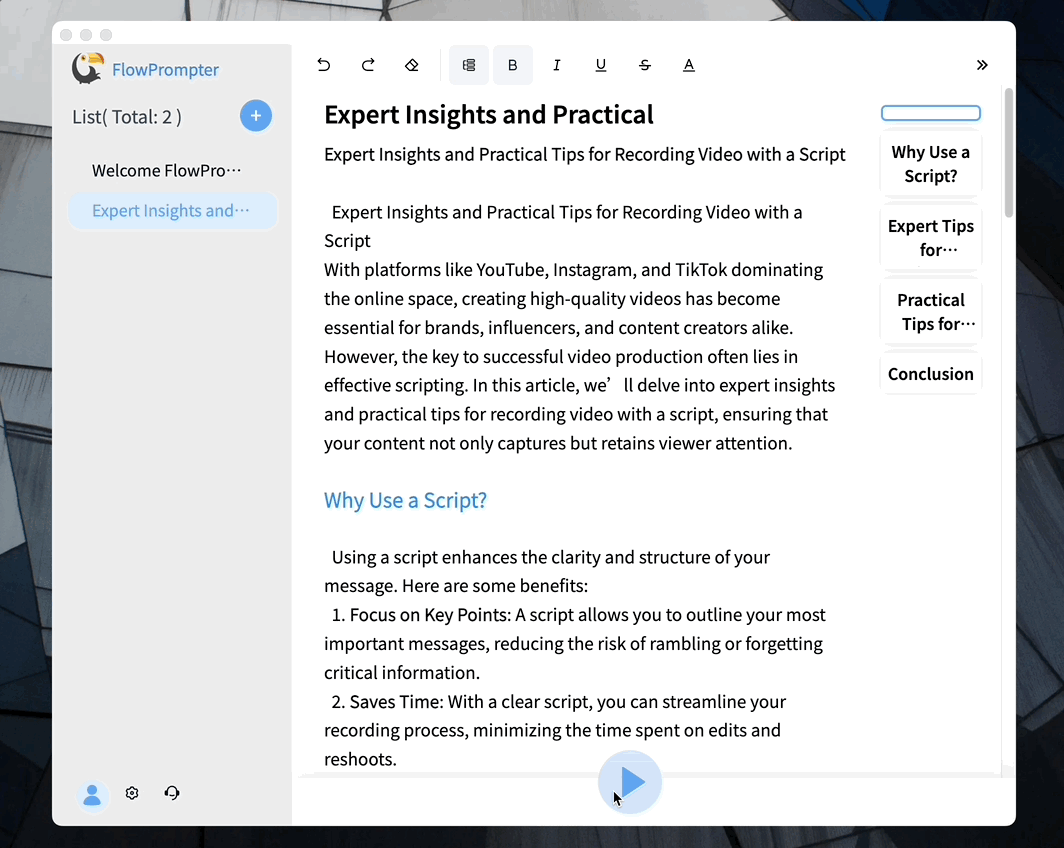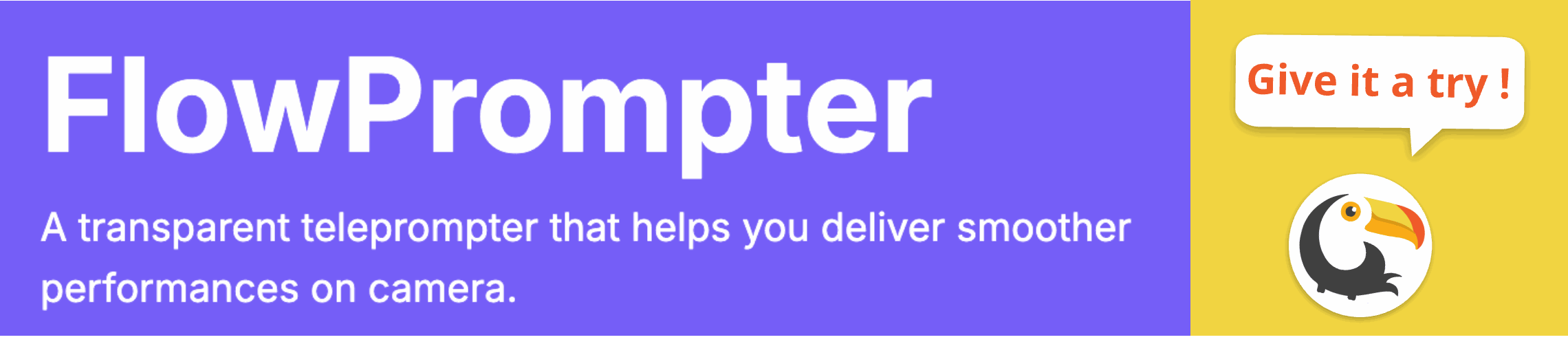Many users often face challenges when delivering presentations or recording videos, particularly when trying to maintain eye contact while reading from a script. This common problem can lead to awkward pauses and decreased audience engagement. Fortunately, utilizing teleprompter mode in Word can significantly alleviate these issues.

The teleprompter mode in Word allows users to create a seamless reading experience by scrolling text automatically as you speak. To effectively use this feature, start by preparing your script in Word. You can then enable the teleprompter mode through various add-ins or third-party software designed for this purpose. One popular option is FlowPrompter, which is specially tailored for video productions and live streams.
Key Features of Using Teleprompter Mode
Here are some advantages of using teleprompter mode with dedicated software:
- Automatic Scrolling: With FlowPrompter, you can paste your script and watch it scroll seamlessly, which saves time and reduces on-screen errors.
- Multi-Device Sync: Sync your text effortlessly across devices and access your script history anywhere by logging into your account.
- Outline Mode: Navigate through script sections easily with the teleprompting outline feature.
- User-Friendly Interface: The software has a user-friendly interface that allows customization of text size, color, and transparency to suit your needs.
To get started with teleprompter mode in Word, you will need to install FlowPrompter or another similar application that offers robust features specifically designed for effective presentations. These applications typically allow you to manage scripts efficiently, making it easy to record sessions for later use.
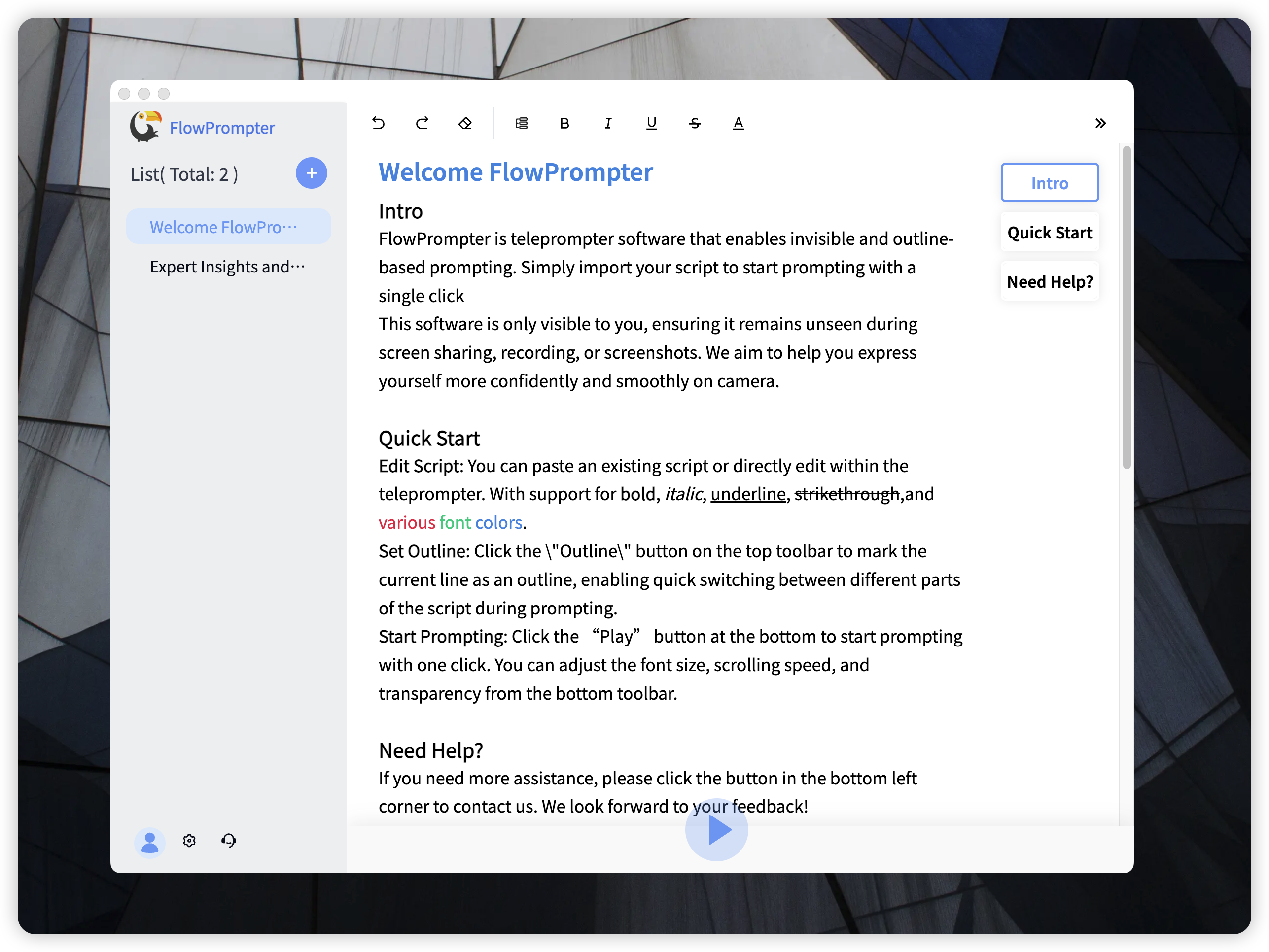
Tips for Effective Use of Teleprompters
When using a teleprompter, here are some tips to enhance your delivery:
- Pacing: Practice pacing your speech to match the scrolling speed of the text.
- Eye Contact: Position the screen close to the camera lens to maintain eye contact with your audience.
- Rehearsal: Always rehearse multiple times before going live or recording to ensure smooth delivery.
If you're looking for a cost-effective solution that eliminates the need for expensive equipment, consider using FlowPrompter for all your teleprompting needs. It's ideal for personal bloggers, small broadcast teams, or even hosting Zoom meetings—all through a simple computer screen!