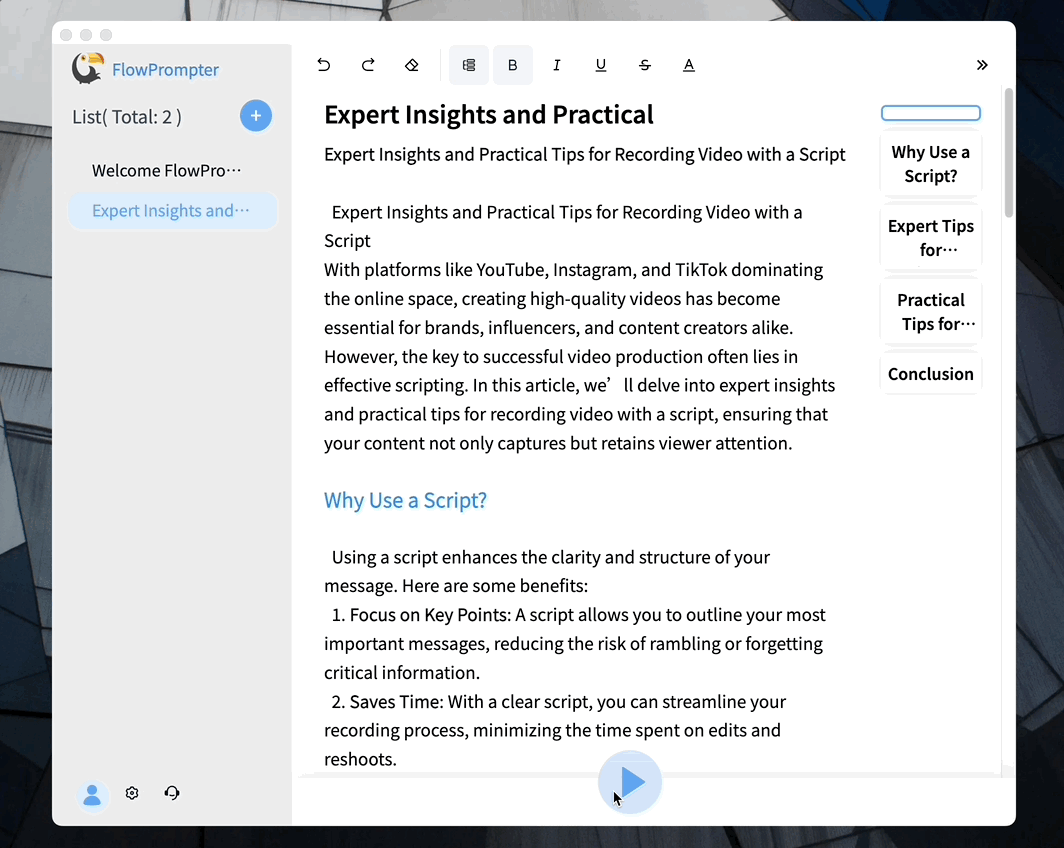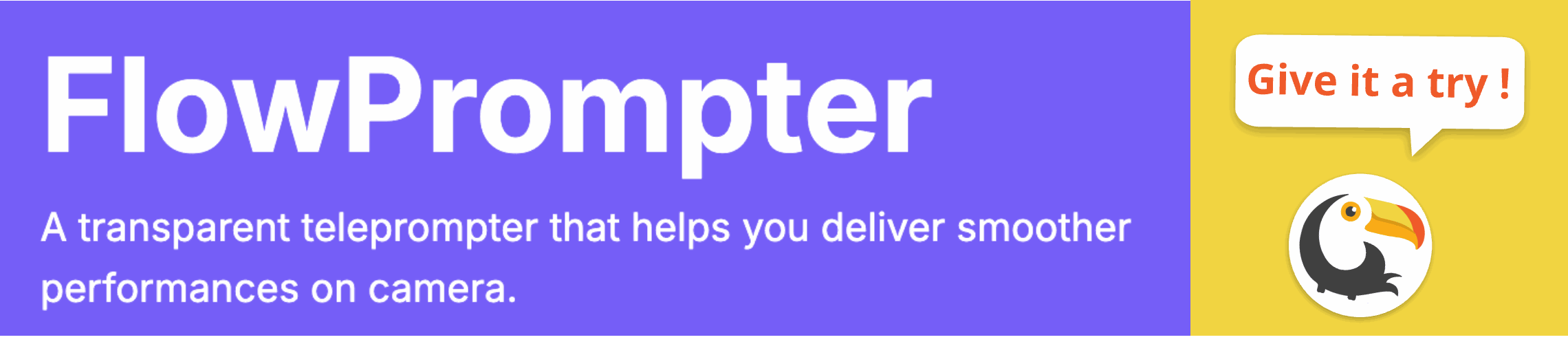Using a teleprompter can significantly enhance your video presentations and live streams, allowing you to deliver your message smoothly without losing eye contact with your audience. However, setting up a teleprompter in Microsoft Word may seem daunting at first. Many users encounter challenges such as formatting issues, scrolling problems, and managing script visibility during recordings.

Understanding the Basics of Teleprompter Setup
To set up a teleprompter in Microsoft Word, start by preparing your script. Ensure that the text is clearly formatted with appropriate spacing and font size. Use larger fonts for better visibility on-screen. Once your document is ready, you can adjust the view settings to ensure that the text flows smoothly while you're speaking.
Many users prefer to use additional software tools to enhance their teleprompting experience. This is where FlowPrompter comes into play. It allows you to paste your script directly into the application and enjoy features such as automatic scrolling and multi-device sync.
Tips for Effective Teleprompting
When using a teleprompter setup, remember these essential tips:
- Practice Reading: Familiarize yourself with the script before recording or going live.
- Adjust Scrolling Speed: Customize the speed of scrolling text in FlowPrompter to match your speaking pace.
- Use Outline Mode: Utilize the outline feature in FlowPrompter for easy navigation through different sections of your script.
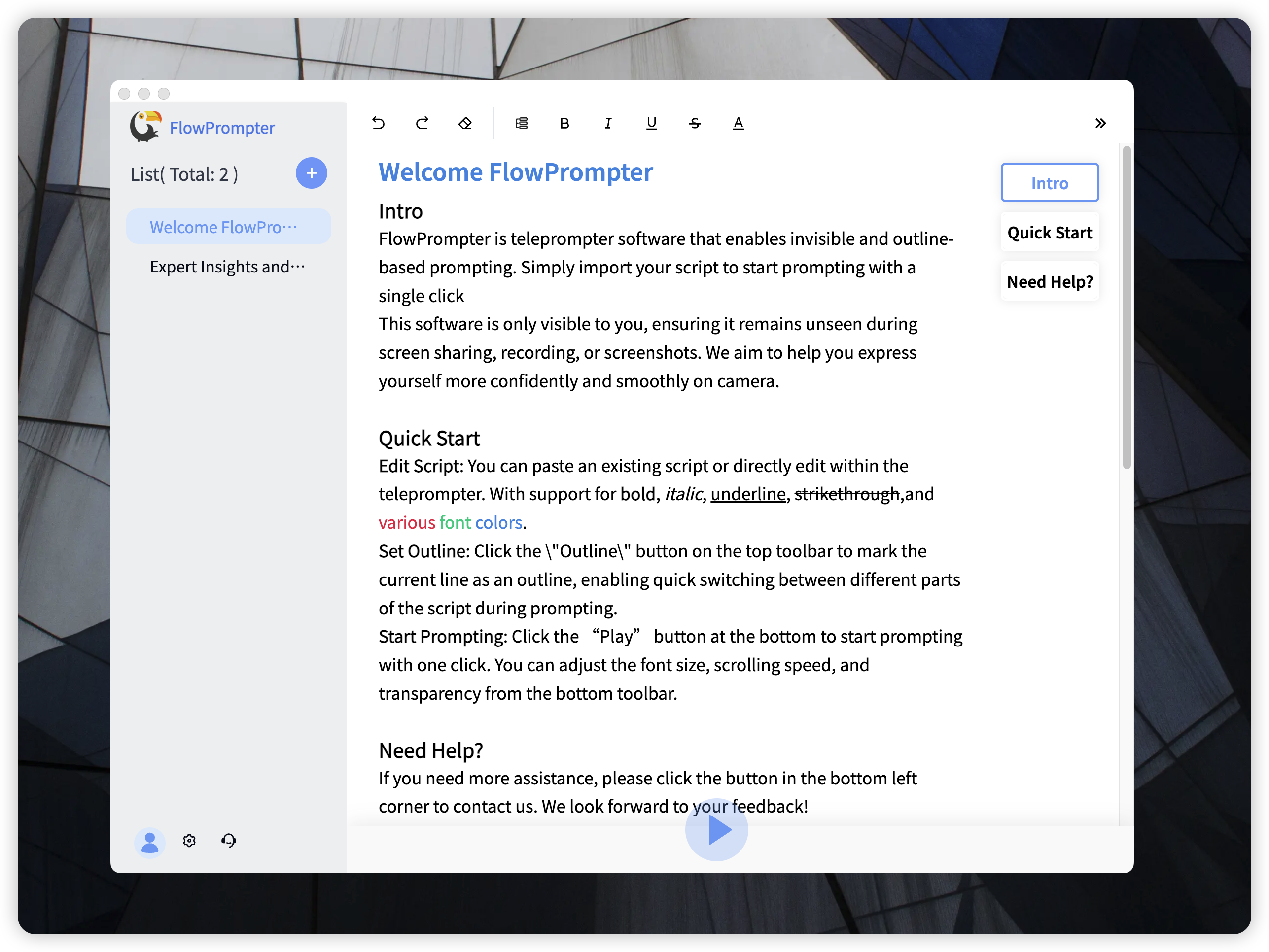
Troubleshooting Common Issues
If you encounter any issues during setup or operation, here are some quick fixes:
- If Text Is Not Visible: Check the background color settings in Microsoft Word or FlowPrompter to ensure contrast with your text.
- If Scrolling Is Erratic: Make sure you have configured the correct settings for auto-scrolling speed based on your comfort level.
By following these steps and utilizing tools like FlowPrompter, you can enhance your teleprompting experience and deliver engaging presentations effortlessly. FlowPrompter's user-friendly interface and features such as invisible mode and script management make it an ideal choice for anyone looking to elevate their presentation game.