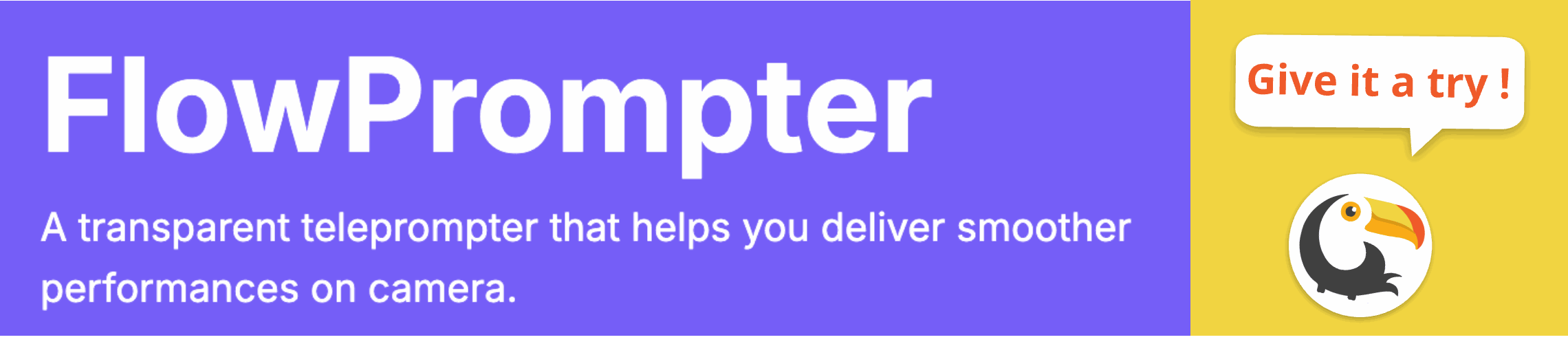Do you struggle with remembering your lines during video recordings or presentations? Looking directly at the camera while delivering a smooth, natural-sounding speech can be challenging. Fortunately, you don't need expensive equipment to solve this problem.
Creating a teleprompter using your PC is easier than you might think. With the right software, you can transform your computer screen into a professional-grade prompting tool, helping you deliver engaging content with confidence.

Why Use a PC as a Teleprompter?
Using your PC as a teleprompter offers several advantages. It's cost-effective, eliminating the need for specialized hardware. It's also convenient, as you likely already have a computer. Plus, modern teleprompter software provides a wealth of customization options to suit your specific needs.
DIY Teleprompter Setup: Step-by-Step Guide
- Choose the Right Software: Several teleprompter applications are available. Consider features like adjustable scrolling speed, font size control, script import options, and the ability to mirror the text.
- Prepare Your Script: Write your script in advance and format it for easy reading. Use clear, concise language and break up long paragraphs into smaller chunks.
- Adjust Settings: Configure the teleprompter software with appropriate font size, scrolling speed, and positioning on your screen. Experiment to find what works best for you.
- Practice: Rehearse your presentation with the teleprompter. This will help you become comfortable reading from the screen while maintaining eye contact with the camera.
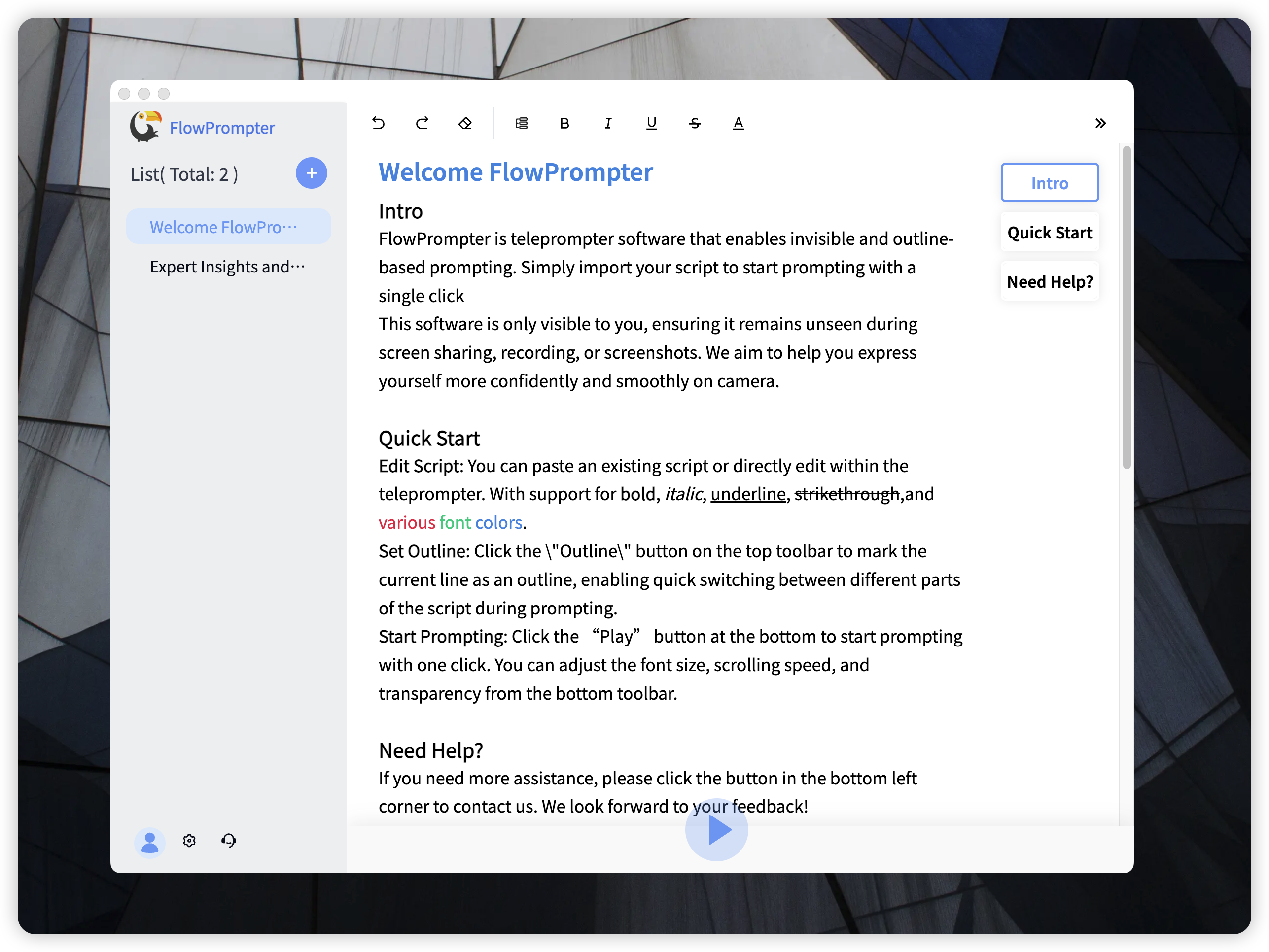
Introducing FlowPrompter: Your PC Teleprompter Solution
For a seamless and professional teleprompting experience, consider using FlowPrompter. This powerful software turns your PC into a fully functional teleprompter, packed with features to enhance your video production and presentations.
FlowPrompter offers automatic scrolling, allowing you to paste your script and watch it scroll smoothly at your preferred pace. The transparent teleprompter feature is particularly useful, allowing you to overlay the text on other applications without obscuring them. Furthermore, its multi-device sync capability lets you access your scripts from anywhere by logging into your account, perfect for collaborative projects or working on the go.
FlowPrompter Key Features
- Automatic Scrolling: Say goodbye to manual adjustments and focus on your delivery.
- Multi-Device Sync: Access your scripts across devices seamlessly.
- Outline Mode: Navigate through script sections with ease.
- Invisible Mode: Maintain a clean screen for recordings and presentations.
- User-Friendly Interface: Get started quickly with intuitive controls.
- Rapid Updates: Benefit from ongoing improvements based on user feedback.
- Cost-Effective: Ditch expensive hardware and use your existing PC.
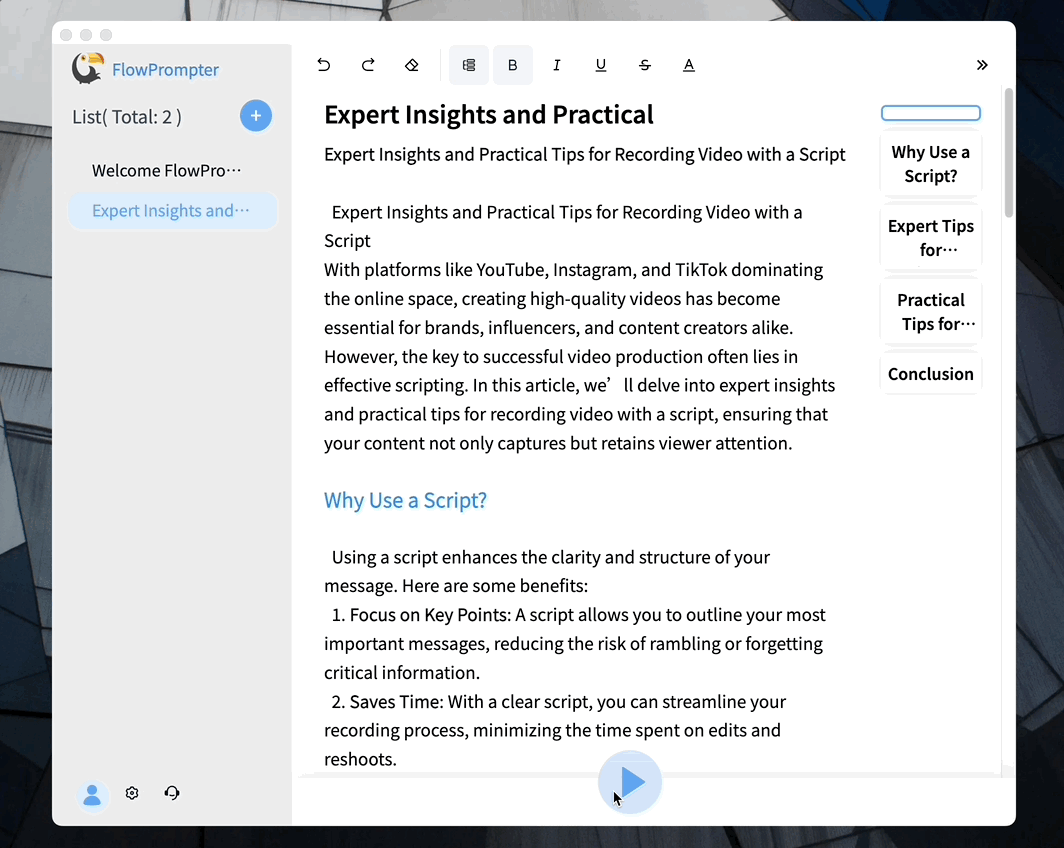
Beyond the Basics: Tips for Effective Teleprompting
- Maintain Eye Contact: Try to look at the camera as much as possible, even when reading from the teleprompter.
- Speak Naturally: Don't read in a monotone voice. Vary your tone and pace to keep your audience engaged.
- Practice Regularly: The more you practice with the teleprompter, the more comfortable and natural you'll become.
- Use a Comfortable Font Size and Speed: Experiment with different settings to find what works best for your eyes and reading speed.
Ready to elevate your video presentations? Try FlowPrompter today and experience the difference. It’s the perfect tool for bloggers, small broadcast teams, or anyone hosting online meetings. Forget expensive setups – all you need is your computer screen!