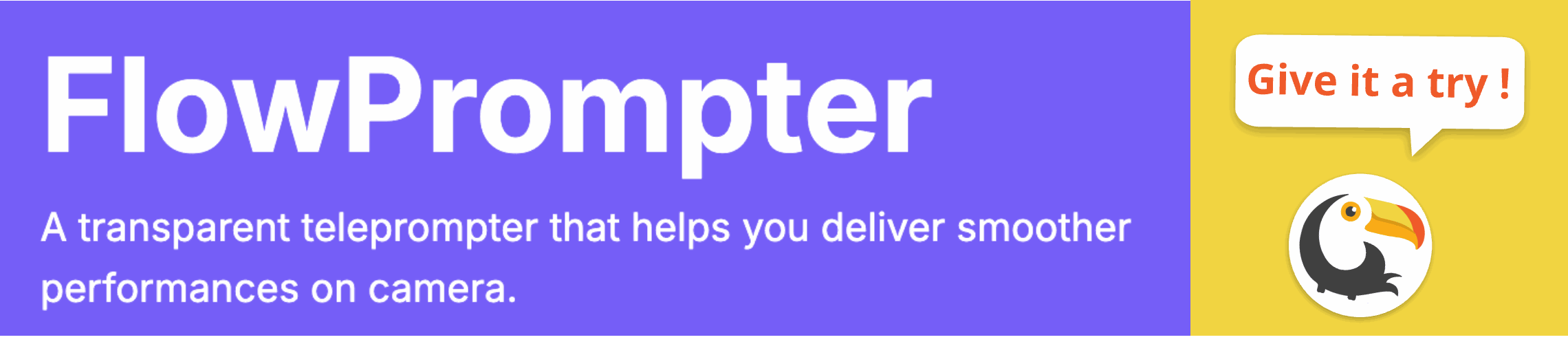Have you ever struggled to maintain eye contact with your audience while delivering a presentation or recording a video? It's a common challenge! Remembering every line perfectly can be tough, leading to awkward glances down at notes and a less engaging performance.
Fortunately, there's a solution that's both affordable and readily available: using your laptop as a teleprompter. This method allows you to read your script naturally, maintain eye contact, and deliver a polished presentation without breaking the bank.

Why Use a Laptop as a Teleprompter?
Traditional teleprompters can be expensive and bulky. Using a laptop provides a cost-effective and portable alternative. Whether you're a blogger, a small business owner, or a student giving a presentation, a laptop teleprompter can significantly improve your delivery. Plus, many software options offer customizable features to suit your specific needs.
Setting Up Your Laptop as a Teleprompter
Turning your laptop into a teleprompter is easier than you might think. Here's a step-by-step guide:
- Choose Teleprompter Software: Several software options are available, ranging from free online tools to dedicated desktop applications. Consider features like script import, scroll speed adjustment, font customization, and mirroring options.
- Prepare Your Script: Write or import your script into the teleprompter software. Ensure the text is clear and easy to read. Break up long paragraphs into shorter sentences or bullet points for easier reading.
- Position Your Laptop: Place your laptop directly in front of you, ideally at eye level. This will minimize eye movement and create a more natural appearance. You might need to adjust the height of your laptop using books or a stand.
- Adjust Settings: Configure the teleprompter software to your liking. Adjust the scroll speed to match your reading pace. Experiment with different font sizes and colors to find what works best for you. Many programs, including transparent teleprompter software allow you to set the transparency so you can see yourself at the same time.
- Practice: Practice reading your script with the teleprompter. Pay attention to your pace, tone, and eye contact. The more you practice, the more natural you'll appear.
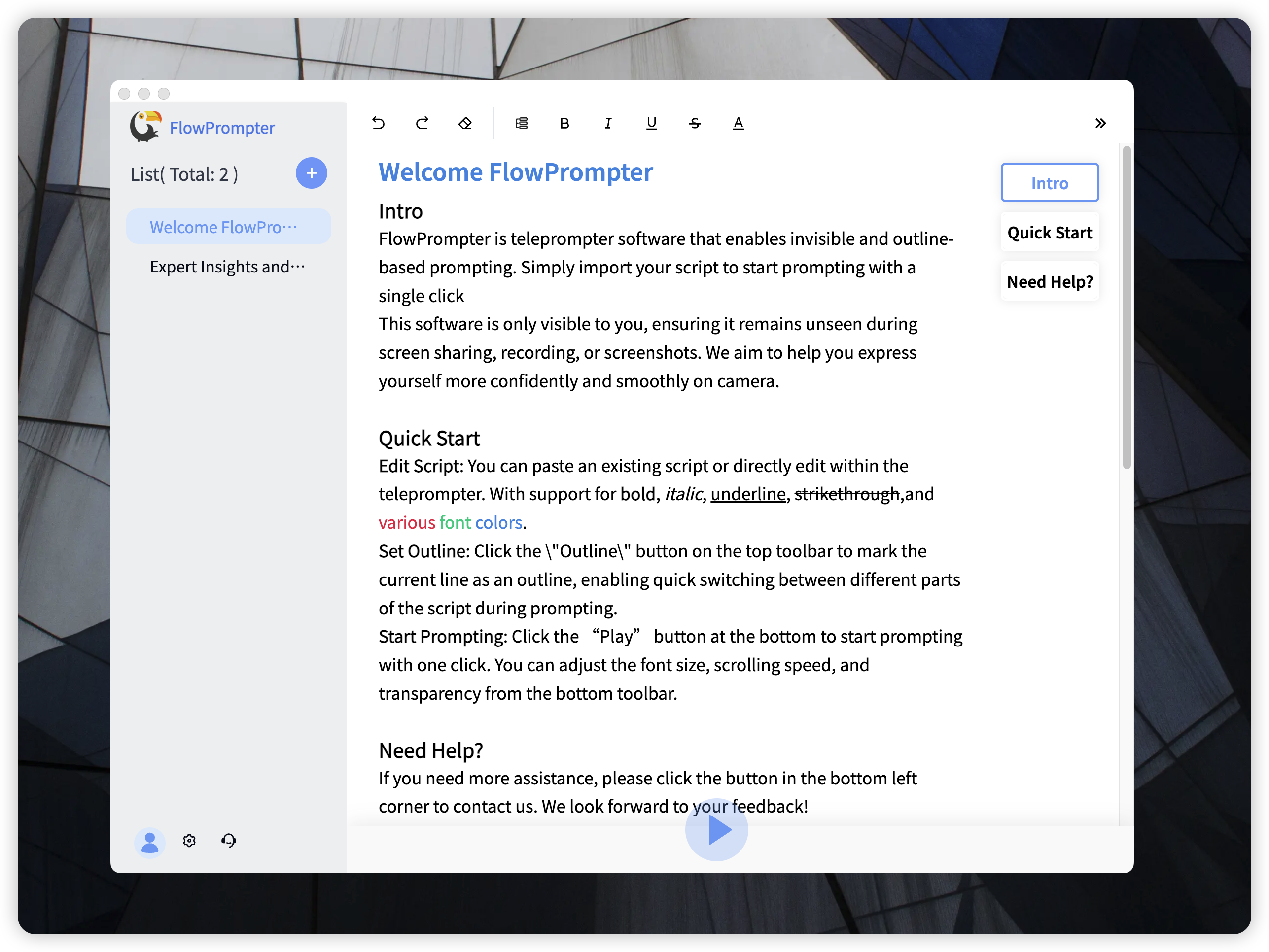
Introducing Flowprompter: Your Ideal Teleprompter Solution
If you're looking for a reliable and user-friendly teleprompter software, look no further than Flowprompter. Flowprompter is designed to streamline your video recording and presentation process, offering a range of features to help you deliver your message with confidence.
Key Features of Flowprompter:
- Automatic Scrolling: Simply paste your script and let Flowprompter handle the scrolling, allowing you to focus on your delivery.
- Multi-Device Sync: Access your scripts from any device by logging into your account, ensuring you're always prepared, no matter where you are.
- Outline Mode: Easily navigate through script sections with the outline feature, allowing for on-the-fly adjustments.
- Invisible Mode: Ideal for recording, this mode ensures the script is visible only to you, maintaining a clean visual for your audience.
- User-Friendly Interface: With a simple and intuitive interface, Flowprompter is easy to learn and use, even for beginners.
- Script Management: Automatically record sessions for easy script reuse and management, with cloud storage to protect your data.
Flowprompter is not only cost-effective, eliminating the need for expensive teleprompting equipment, but also perfect for a variety of users, from personal bloggers to small broadcast teams to anyone hosting Zoom meetings. It's a versatile tool that can significantly enhance your presentation skills.
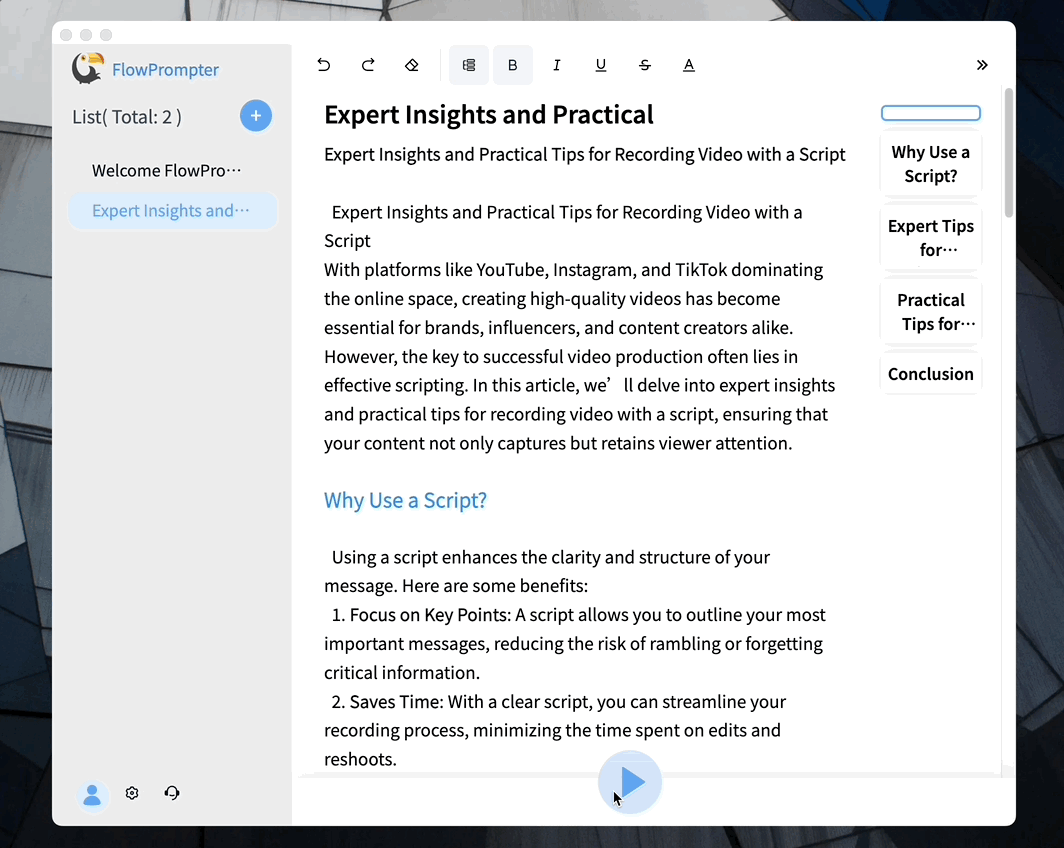
Beyond the Basics: Tips for Effective Teleprompting
- Use Natural Language: Write your script in a conversational tone, as if you were speaking directly to your audience.
- Vary Your Pace: Don't read at a monotonous pace. Vary your speed and intonation to keep your audience engaged.
- Look Away Occasionally: While maintaining eye contact is important, it's also natural to look away briefly from time to time. This will make your delivery feel more authentic.
- Use a Remote Control: Consider using a remote control to start, stop, and adjust the scroll speed of the teleprompter. This will give you more control over your delivery. Some bluetooth presentation clickers can also emulate keyboard presses like Page Up and Page Down to also control the scrolling.
By following these tips and using a reliable teleprompter software like Flowprompter, you can transform your laptop into a powerful presentation tool and deliver compelling content with confidence.