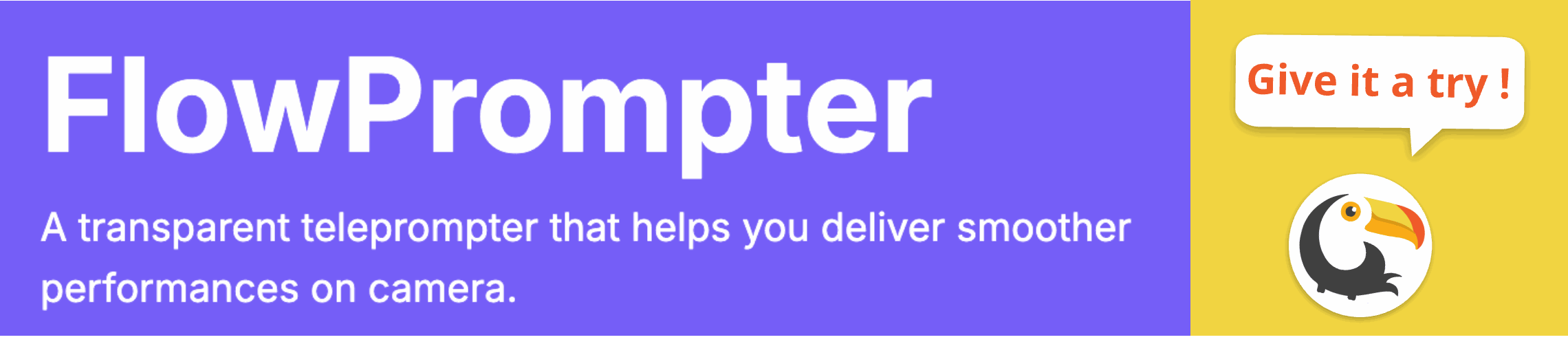Have you ever struggled to maintain eye contact during a Zoom presentation while simultaneously reading from a script? It's a common challenge! Juggling between looking professional and delivering your message accurately can be tricky, leading to awkward pauses and a less engaging experience for your audience.
The key to a successful Zoom presentation often lies in seamless delivery. But how do you achieve that polished, natural look when you need to rely on notes or a script? Let's explore some techniques for effective teleprompting during Zoom calls, ensuring you stay on message without sacrificing connection with your audience.

Techniques for Effective Zoom Teleprompting
1. The "Sticky Note" Method (and Its Limitations)
A basic approach involves using sticky notes placed around your camera. While simple, this method has drawbacks. It can be difficult to read small handwriting, and constantly shifting your gaze between notes and the camera can still appear unnatural.
2. Using a Second Monitor (and the Glare Issue)
Another option is to display your script on a second monitor positioned close to your webcam. However, the monitor's brightness can create glare, potentially distorting your appearance on camera. Plus, managing another screen during your presentation adds complexity.
3. The Power of Dedicated Teleprompting Software
Enter teleprompting software! These tools display your script in a scrolling format directly on your screen, mimicking a professional teleprompter setup. The best solutions allow you to customize the text size, color, and scrolling speed for optimal readability.
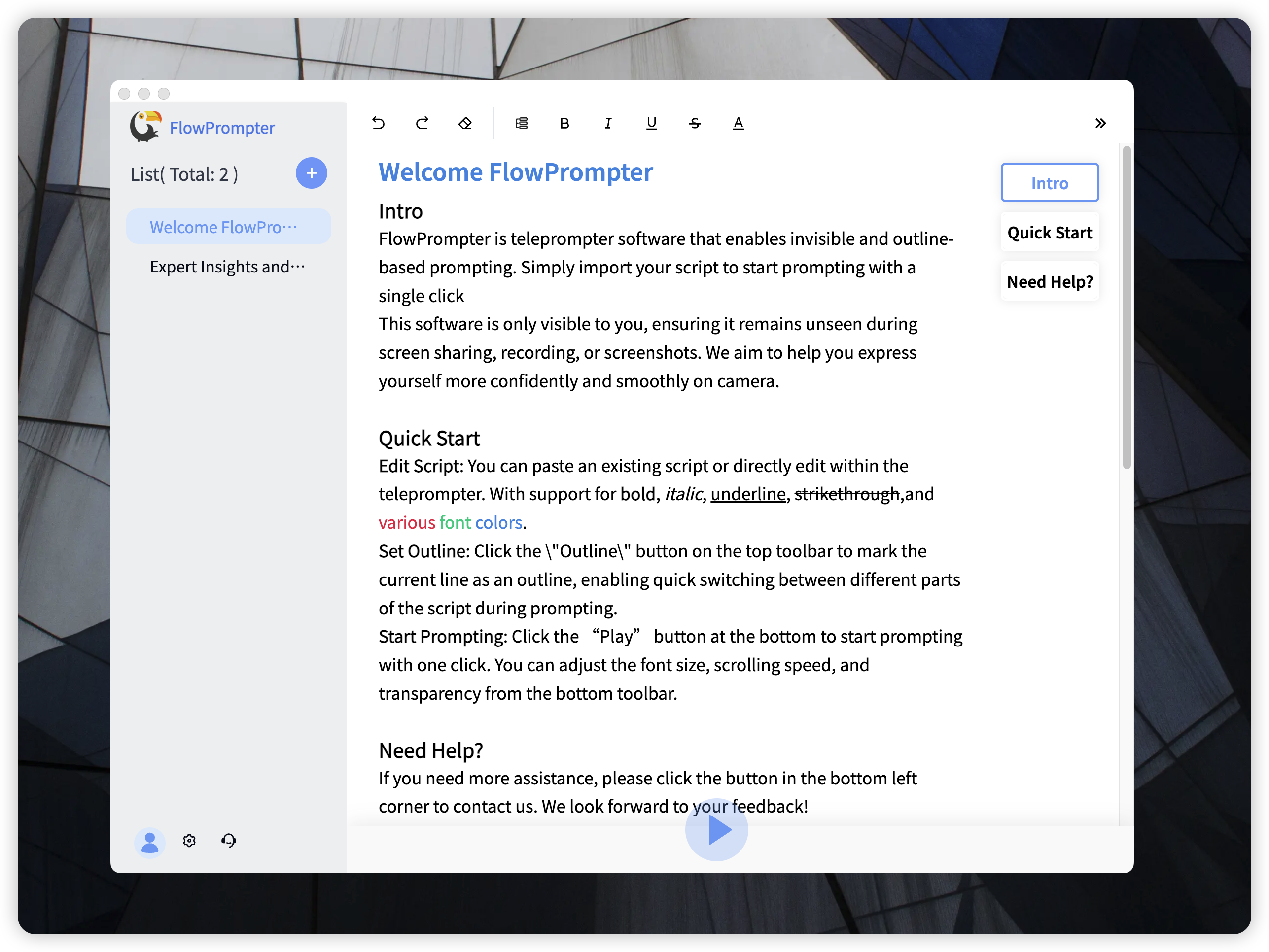
Introducing FlowPrompter: Your Solution for Smooth Zoom Presentations
FlowPrompter is a powerful teleprompting software designed to help you deliver flawless presentations, even on Zoom. Forget awkward glances and stilted delivery. With FlowPrompter, you can maintain eye contact, stay on script, and engage your audience like never before.
Key Features of FlowPrompter:
- Automatic Scrolling: Simply paste your script, adjust the speed, and let FlowPrompter handle the scrolling.
- Customizable Settings: Adjust text size, color, and background transparency to suit your preferences and lighting conditions. This transparent teleprompter feature is invaluable.
- Multi-Device Sync: Access your scripts from any device by logging into your account. Great for preparing on the go!
- Outline Mode: Quickly navigate to specific sections of your script.
- Invisible Mode: Ideal for recording content, ensuring the teleprompter is only visible to you.
Why Choose FlowPrompter for Your Zoom Calls?
FlowPrompter eliminates the need for expensive teleprompting equipment. Whether you're a blogger, a small broadcast team, or simply hosting a Zoom meeting, FlowPrompter transforms your computer screen into a professional teleprompter. Plus, with automatic session recording and cloud storage, your scripts are always safe and easily accessible.
Tips for Using a Teleprompter Effectively
- Practice, practice, practice! Familiarize yourself with your script and practice reading it aloud with the teleprompter.
- Adjust the scrolling speed. Find a comfortable pace that allows you to read naturally.
- Look at the camera, not the script. Train yourself to focus your gaze near the camera lens while reading.
- Use natural gestures. Don't be afraid to use hand gestures and facial expressions to enhance your delivery.
- Pause strategically. Incorporate pauses to allow your audience to process information and to create a more natural rhythm.
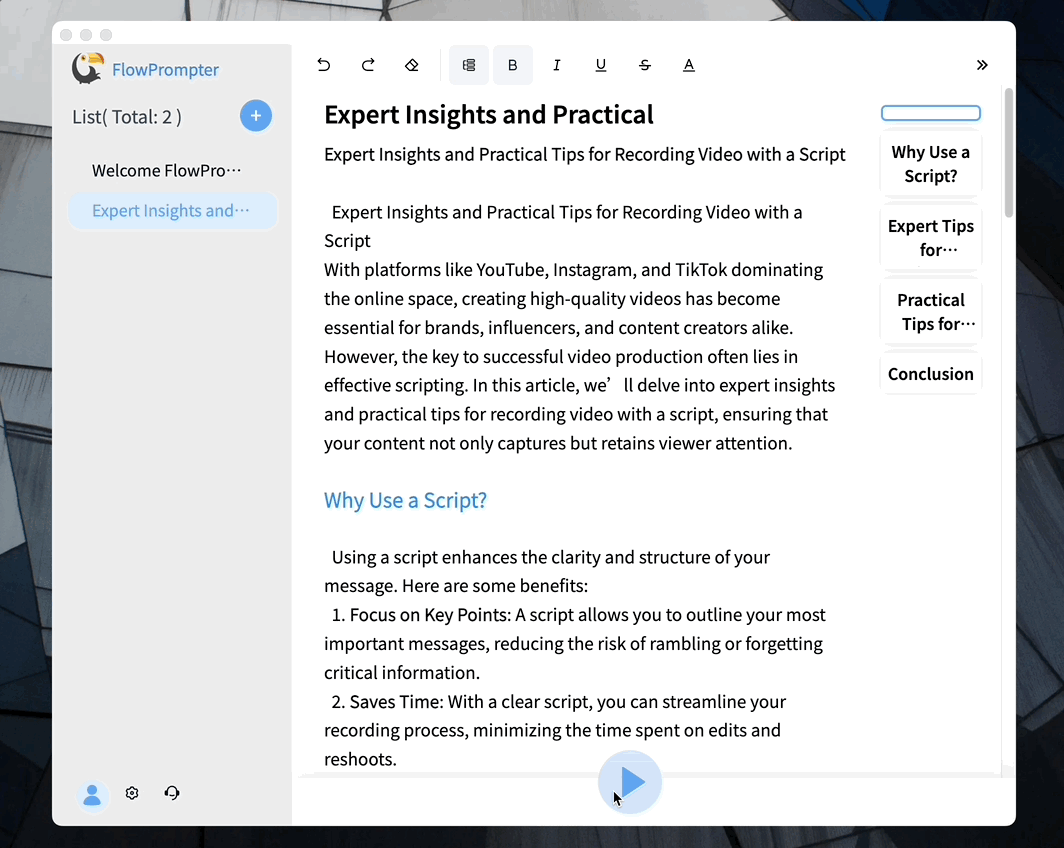
In conclusion, achieving a smooth and professional Zoom presentation is within your reach. By combining effective teleprompting techniques with the right software, like FlowPrompter, you can confidently deliver your message while maintaining a strong connection with your audience. Say goodbye to teleprompter anxiety and hello to engaging, impactful presentations!